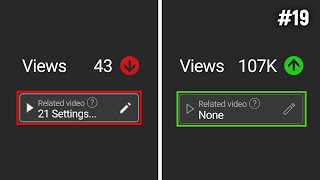We have all come to the point that we appreciate the PowerPoint templates in Office, but sometimes we are not quite satisfied with the appearance of the presentation. All we want to do is to set a customized image or photo as a background picture in PowerPoint, either for the current slide that we are editing of for all the slides in our presentation.
Below I will describe how this can be done by using PowerPoint 13.
First of all we must open the presentation and then move on to the slide that the background needs to be customized.
Then we must select the Design tab and from the right area of the ribbon named Customize we select the command Format Background as shown in the image below.
If you are interested on finding out, just watch the video tutorial below.
If you want to learn how this can be done step by step, you can always read the full post here:
[ Ссылка ]
Please Subscribe To My YouTube Channel:
[ Ссылка ]
Please Subscribe To My Blog:
[ Ссылка ]





![[1/2] ЗУБЫ. Структура, формирующая личность](https://i.ytimg.com/vi/pNZ1O58Iuds/mqdefault.jpg)