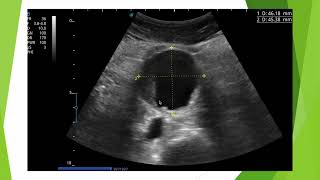[ Ссылка ] - Hello there, In this video, you will get to know how to recover deleted PST & OST files stored on a hard drive.
We know that the default location of these Outlook files is in the root directory where Outlook is installed. However, people like me, prefer to save these files on a location other than the default one. I do this, to avoid loss of my PST & OST files in case of formatting, during windows reinstallation, etc.
But, what if, these files get deleted or lost from the stored location? You will not be able to access Outlook on your system, as the required Outlook files are absent.
Now, to demonstrate the recovery process, I am deleting my PST & OST file using Shift+Delete keys to bypass recycle bin.
To start the recovery, first you need to visit the site "recoverdeleteddocument.com" which shows you about this software that can recover deleted/lost documents. Download it using the button provided here.
After installing & launching the software, select "Recover Files" module on the main screen.
Here, I will choose "Recover Lost Files" module, even though I have to recover deleted files. This is because, this option will allow me to select the file extensions i.e. PST &
OST, before scanning.
Now, choose the drive from which PST & OST files were deleted & proceed further.
Here, we need to select the file types. I will go to Email section & mark PST & OST files.
Now, software scans the drive for these Outlook files & upon completion, displays a list of recovered files.
That's it, select OST & PST file from the list & click Next.
Here, provide the location to save the files. Software starts saving the files & output folder containing the recovered files will pop up.
Now, you can use these files on your Outlook profile. Here, you can see how to add this recovered PST file on your Outlook profile.
Ok then, hit like if you like this video & visit the link from the description below this video.
Good Bye.