This video looks specifically at a few ways you can edit your column and row labels.
First by changing the font - using the font icon (Tt) in the icon toolbar or opening the Edit menue and choosing Edit Font. This will also change the font for your key and title of chart.
You can use Chart and Edit Chart Properties to change where your column numbers appear - at the top or bottom of your chart (or neither or both). When you set up your chart you will select whether it is a flat piece, a circular piece or mosaic knitting, which will dictate where your row/round numbers appear.
To change an individual number, do two individual clicks on it (not a double click) and then type into the edit text box that appears.
If you want all your numbering to change, remaining in numerical order, you can change the number for the first row or column - explained in this video: [ Ссылка ]
To hide/show specific column/row labels: [ Ссылка ]
For more information on row and column labels, see [ Ссылка ]
If you are having problems, you can get advice from other users or find previously answered questions in our Ravelry forum - [ Ссылка ] or our new Community Forum on Zendesk - [ Ссылка ]
Or you can email us support[at]stitchmastery.com and we'll be happy to help.
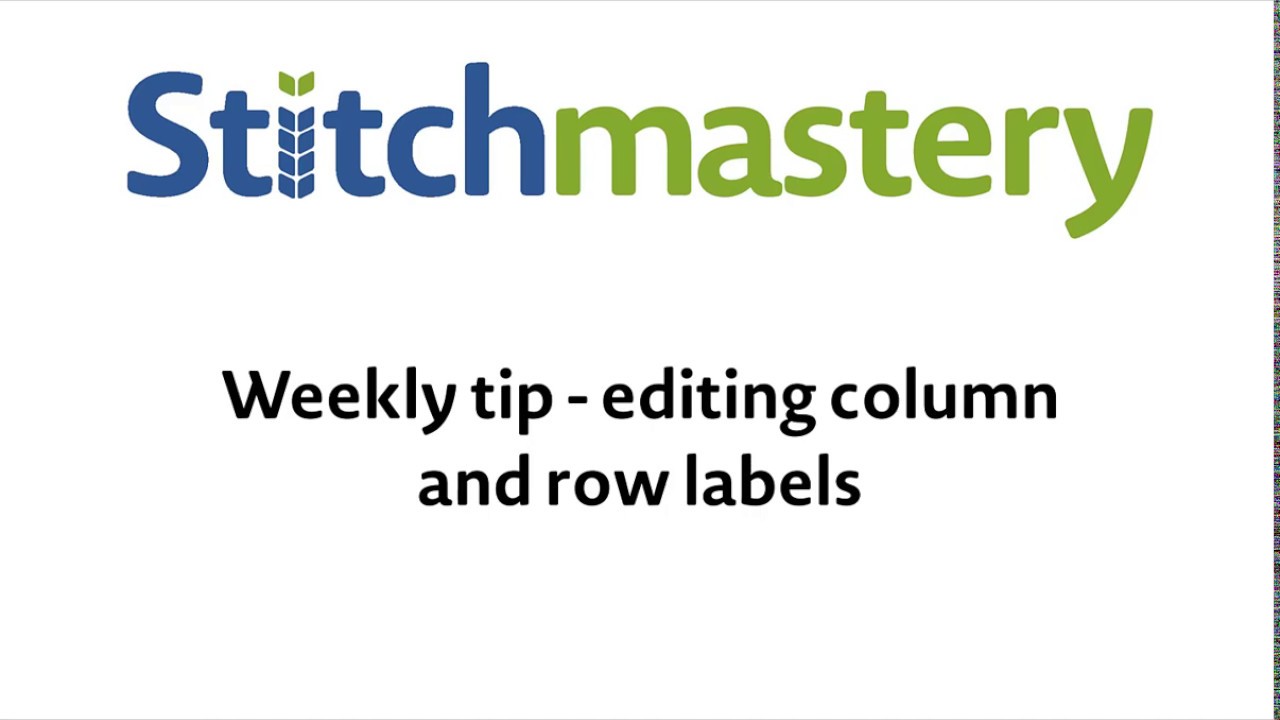














![Earn 10$ / Signup | The Easiest FREE Way To Make Money Online [2022]](https://i.ytimg.com/vi/bbm5po_8CfI/mqdefault.jpg)






















































