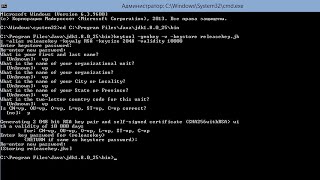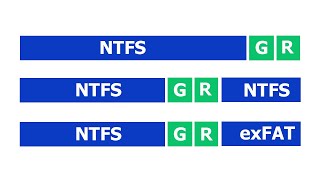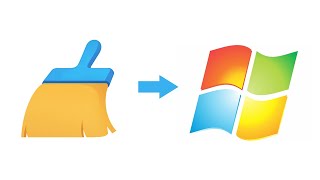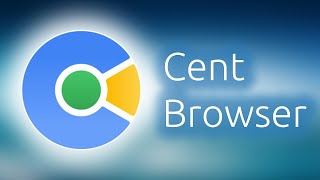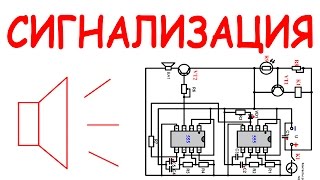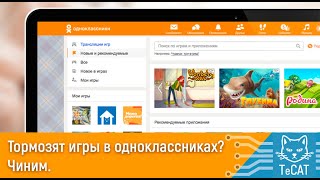Windows 10 is known for acting up now and again with several types of errors. Now, you may want to get a deeper understanding of the errors, and that’s where the Event Log comes into play. Event Log files basically store all information regarding past errors for your viewing pleasure, and that’s great. The problem is, the Event Log at times doesn’t automatically remove all the information it stores, and that can be a problem for your computer’s performance.
To fix this, users must manually clear the Event Log, and you know what? Most computer users have no idea of how to do this. Worry not, we’re going to help you through the entire process, and when we’re done, you’ll be a master.
This post shows you how to clear the Event Log files via the Event Viewer UI or the Command line. You can delete all or selected even log files also from your Windows/Server, by following the steps laid down in this tutorial.
1] Delete the Event Log using the Event Viewer
2] Clear selected Event logs using the wevtutil tool
3] Remove all Event Log files using a .CMD file
Read more on [ Ссылка ]