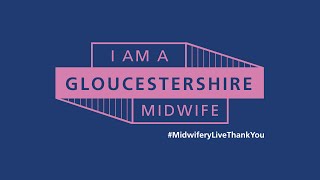TESTED & WORKING.Want to know how to easily turn off wifi / turn on wifi in Windows 10?
Enable/Disable WIFI on Windows 10:
1. Right-click on the Windows Logo on the bottom left.
2. Select "Network Connections".
3. Select "Wi-Fi" tab and click the slider to the right to turn WiFi on.
Do LIKE & Subscribe For More Videos Like This.Do Watch the entire video before starting.
Feel Free to contact me in the comments and for other wifi issues see my blog post: [ Ссылка ]
How To Fix WiFi Icon Missing From Taskbar In Windows 10 :
[ Ссылка ]
How to Update WiFi Driver in Windows 10:
[ Ссылка ]
How to Turn on WiFi on Windows 10 : [ Ссылка ]
How to Enable WiFi on Windows 10 :
[ Ссылка ]
WiFi Not Connecting or Icon Disappeared Not Showing Problem in Windows 10 : [ Ссылка ]
How to Enable WiFi on Windows 7, 8.1, 10 :
[ Ссылка ]
How to Fix This site can't be reached ERR_CONNECTION_REFUSED in Google chrome :
[ Ссылка ]
Fix Code 10 Error This Device Cannot Start :
[ Ссылка ]
How to Turn Off/On WiFi on Windows 10 [3 ways] - [ Ссылка ]
How to Fix/Troubleshoot Wireless Connection Problems - [ Ссылка ]
SHARE Internet to Smartphone or Tablet - [ Ссылка ]
How to change proxy settings in Windows 10 - [ Ссылка ]
How to Share Internet to your Tablet - [ Ссылка ]
Comment Réparer/Dépanner la connexion wifi en Windows 10/8.1/8 - [ Ссылка ]
Comment Désactiver le Bluetooth en Windows 10 - [ Ссылка ]
How to turn on or turn off bluetooth in Windows 10 - [ Ссылка ]
Google+ : [ Ссылка ]
Blog : [ Ссылка ]
To activate / Deactivate wi-fi in windows 10 (also for windows 8.1/ 8) :
Right-click on the wireless adapter and select enable/disable.
Now wireless capability is turned on/off.
(To re-enable WIFI(turn on wi fi), Right-click on the wireless adapter network and select Enable)
(created with YouTube Video Editor)