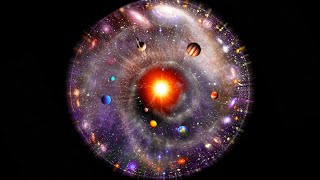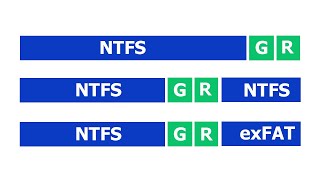The Advanced Filter is the fastest way to copy and filter data in Excel VBA.
And that's not all...
It requires less code that any other method.
It requires no extra code to select or sort columns - all the other methods require a lot of extra code to do this.
It automatically formats the destination cells to match the source. If you use other methods then you need to create extra code to do this.
In this video this video I am going to show you how to use the VBA Advanced filter.
Then I am going to show you the VBA code that you need to use the Advanced Filter.
Finally I am going to show you how to connect the Advanced Filter to a worksheet event so your users(or you!) can automatically use the filter.
Related links:
Excel VBA Copy - The Complete Guide to Copying Data: ([ Ссылка ])
The Excel VBA Handbook Course([ Ссылка ])
Webinar Archives - 60+ Hours of VBA training([ Ссылка ])
Shortcut Keys:
Alt + F11: Switch between Excel and the VBA Editor.
Ctrl + R: View the Project Properties Window.
Ctrl + Shift + 8(or Ctrl + *): Get the current region on a worksheet.
F5: Run the code from the current sub.
F9(or click left margin): Add a breakpoint to pause the code.
Tab: To move lines of code to the right(Indent)
Shift + Tab: To move lines of code to the left(Outdent).
Table of Contents:
00:00 - How advanced filter works
00:03 - Why use the Advanced Filter
02:59 - The VBA Code
11:37 - Using the worksheet event to filter












![Как работает Клавиатура? [Branch Education на русском]](https://s2.save4k.org/pic/xCiFRXbJTo4/mqdefault.jpg)