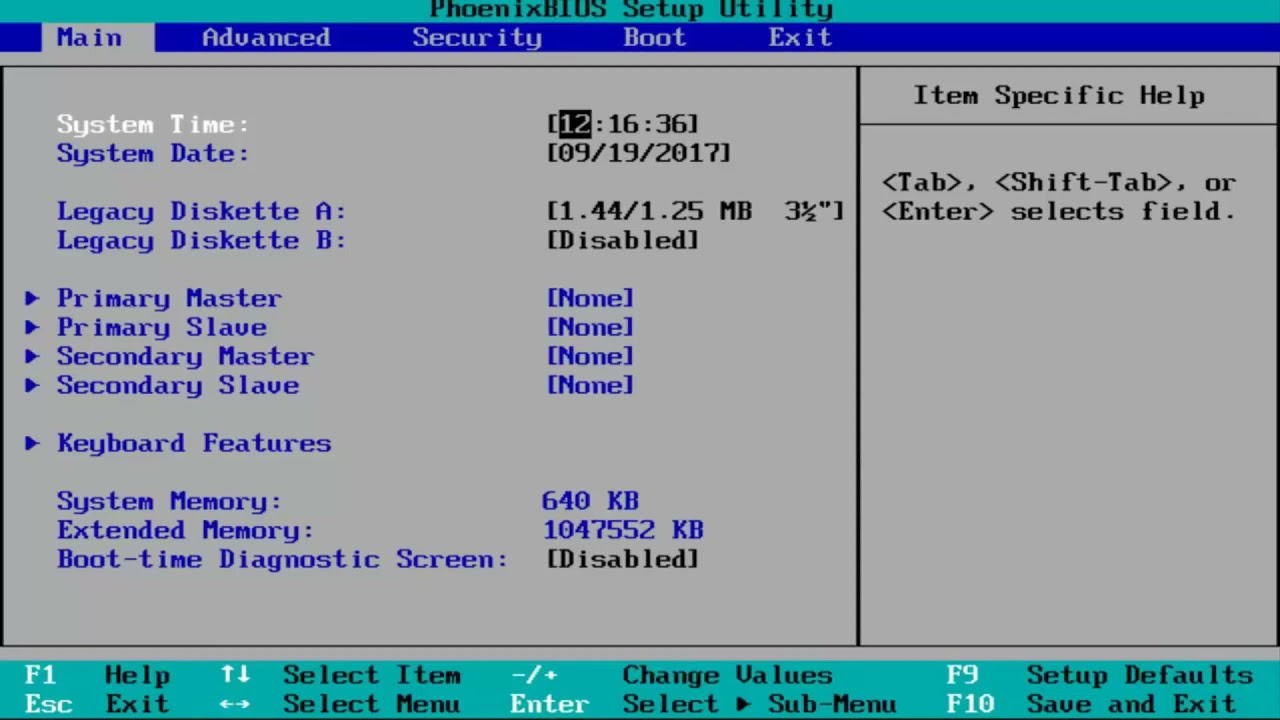How To Enable Virtual Technology (VT-X) from BIOS In Windows 11 Without UEFI Firmware Settings
Modern CPUs include hardware virtualization features that help accelerate virtual machines created in VirtualBox, VMware, Hyper-V, and other apps. But those features aren’t always enabled by default.
Virtual machines are wonderful things. With virtualization apps, you can run an entire virtual computer in a window on your current system. Within that virtual machine, you can run different operating systems, test apps in a sandbox environment, and experiment with features without worry. In order to work, those virtual machine apps need hardware acceleration features built into modern CPUs. For Intel CPUs, this means Intel VT-x hardware acceleration. For AMD CPUs, it means AMD-V hardware acceleration.
Issues addressed in this tutorial:
enable virtual technology windows 11
enable virtual technology in bios
intel virtual technology enable or disable
enable virtual technology in bios windows 11
how to enable virtual technology
enable vt (virtual technology) on your computer
This tutorial will apply for computers, laptops, desktops, and tablets running the Windows 11 operating system (Home, Professional, Enterprise, Education) from all supported hardware manufactures, like Dell, HP, Acer, Asus, Toshiba, Lenovo, Huawei and Samsung.