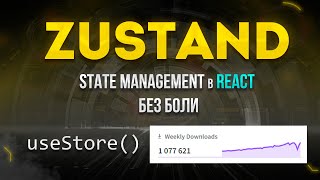In this video we are going to see how to install Alpine Linux 3.21.0 GNOME Desktop on VirtualBox 7.1 with Guest Additions (Shared Clipboard and Shared Folders).
Alpine Linux can be downloaded from [ Ссылка ].
I have used alpine-extended-3.21.0-x86_64.iso file for installation.
Make sure you have internet connection and Enable the alpine repositories under /etc/apk/repositories ( Mirror list will be displayed during setup ). Select the fastest mirror.
Below are the list of commands used to install alpine linux with Gnome Desktop (2025)
###### Install alpine linux using script ##########
1. setup-alpine
####### It configures a graphical environment ########
2. setup-desktop
############### Install and VirtualBox Guest Additions and add its services to init system #################
3. apk add virtualbox-guest-additions virtualbox-guest-additions-x11
rc-update add virtualbox-guest-additions
rc-update add virtualbox-drm-client
############### Enable Guest Additions Features #################
4. Enable Shared Clipboard, Drag and drop and Shared Folders and Start the Alpine Linux 3.21 VM. This time we succeeded Guest Additions and its working fine.
#installalpine #setupalpine #alpinelinux #alpinelinuxdesktop #alpinegnome #alpine #alpinelinuxvirtualbox #gnome #linux