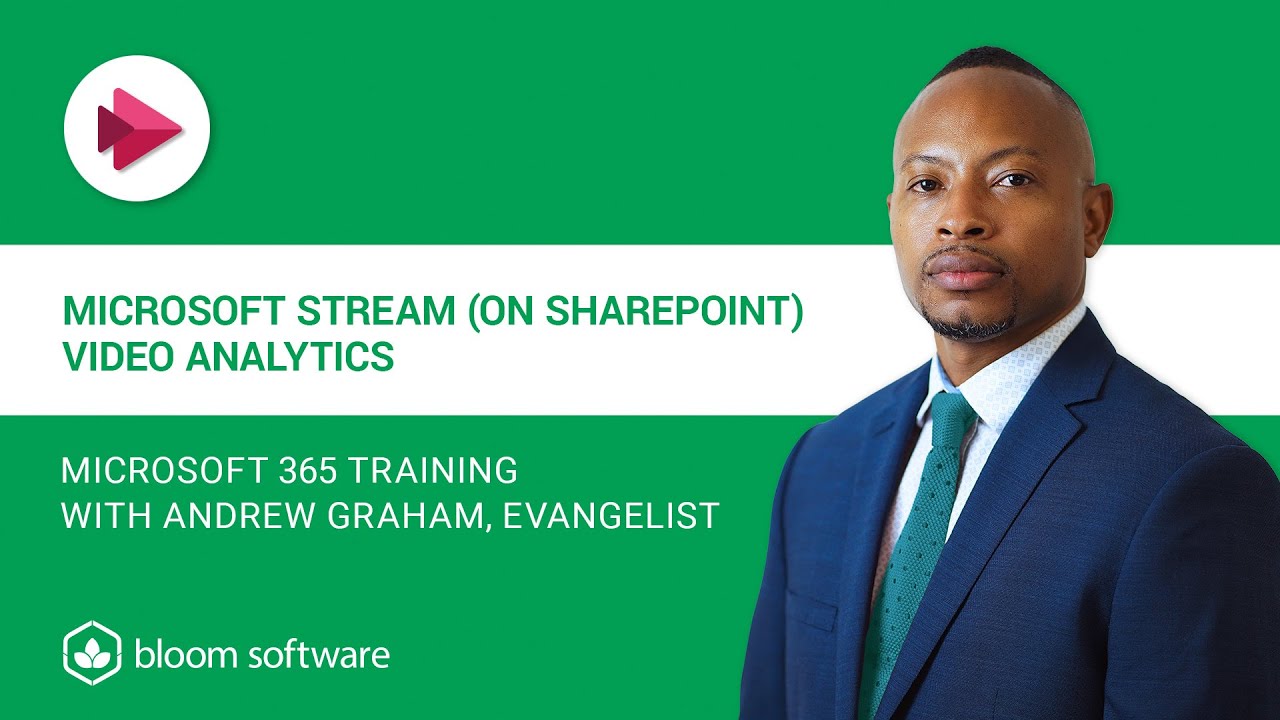Microsoft Stream video analytics can help you deliver the best possible user experience for your audience. In this tutorial, Andrew Graham shows you how to turn on and view your Microsoft Stream video’s analytics on SharePoint.
➡️ Why are video analytics important?
By reviewing your video analytics, you can monitor which elements or topics resonate with your audience, improve your video content, and increase your play rate.
➡️ What analytics are available on Microsoft Stream (on SharePoint)?
👉🏼 Trend of views and unique visitors over time:
On your Stream dashboard this appears as "all time statistics," "views," and "viewers." You can see the total number of views or viewers (unique views) your video had in the last 7, 30 or 90 days, or for its lifetime.
The viewers stat (unique viewer) counts a viewer as an individual rather than counting the number of views. For example: If Melanie watches your video on her computer and then watches the video on her phone that counts as two views, but only as one unique viewer. This will calculate into your Stream stats as two views, but one viewer.
👉🏼 Viewership retention (video timeline metric):
The “video only” metric is a timeline that appears on your video when you turn analytics on and it shows as a percentage. If you move your curser along the video’s timeline, you’ll see the time and percentage of viewership (i.e., at 04:47 minutes you had 56% viewership).
This metric lets you track your viewers’ attention across your video’s duration, which helps you identify key moments of engagement and when it drops off.
Stream video analytics is a great way to refine and improve your video content for your audience.
Enjoy!
************
We are a Microsoft Gold Partner providing business solutions powered by Microsoft 365. Find out how we can help streamline your business. Visit: [ Ссылка ]
Master Microsoft 365. Book a training session for your team: [ Ссылка ]
**********************
YOUTUBE CAPTIONS: If you want to move the captions around on your computer in a YouTube video, simply click on the captions and move them. This way you won't miss any important information on the bottom of the video.