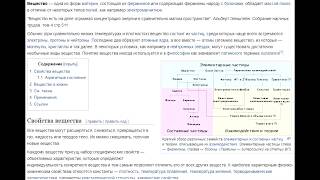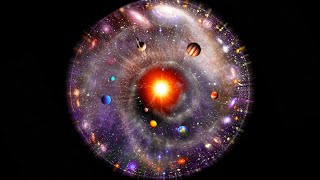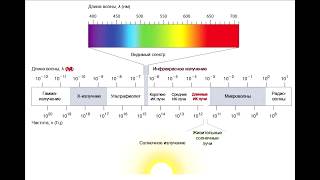⭐️ Add to Zoom Here: ⭐️ [ Ссылка ]...
BlueSky Home: [ Ссылка ]
Get Help: [ Ссылка ]
Having trouble keeping track of time in your Zoom meetings? A Timer for Zoom can help keep your meetings schedule ⏱.
In this video I’ll show you how to use BlueSky Timer to track Time in your Zoom meetings & webinars. BlueSky is the top rated solution for time management, attendance, and participation right in your Zoom meetings.
You can install BlueSky Timer in just a few clicks in the Zoom App Marketplace. See the link in the description. On the Meeting Timer landing page, click “Add”, and then click “Allow” to complete installation.
The Timer can now automagically join your Zoom meetings & webinars. You’ll receive a chat link in your meeting to the BlueSky Control Center, where you can manage the Timer.
The Control Center allows you to customize the timer display—from a simple timer to an agenda to a clock. Choose the count time, and add optional visual or audio alerts. In the design tab, you can customize the colors and fonts to match your brand. You can also take attendance, or track participation to help ensure that everyone gets a fair chance to speak.
From the BlueSky homepage, you can easily access the control center for any meetings that are in progress.
If you don’t want the Timer to automatically join your meetings, you can disable Auto Join. You can then manually invite the Timer into the meetings of your choice. You can also create timer templates for easy access within your meetings.
BlueSky offers simple & affordable plans for organizations of all sizes. Start with the free plan, or get more meetings and more customization with premium tiers.
The BlueSky help center has answers to many common questions. Or you can reach out for support from a real human.
That’s it! You now have the power to make your Zoom Meetings more efficient and equitable.
Thanks for watching, I hope you enjoy using BlueSky Timer for Zoom!
00:00 [How to add a countdown timer to your zoom meeting]
00:15 [How to install the Timer]
00:28 [How does the Timer work?]
00:40 [How to customize the Timer]
00:57 [How to take attendance and participation in Zoom]
01:11 [How to stop the timer for joining meetings]
01:27 [Timer pricing]
01:37 [How to get help]






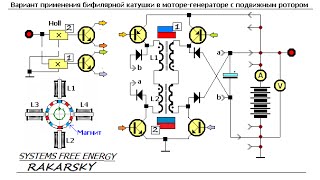




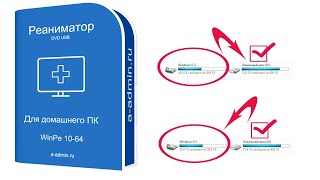













































![Гелертер верят - Развитая цивилизация существовала до появления людей? [Времени не существует]](https://s2.save4k.org/pic/pMxzC99_ZkE/mqdefault.jpg)