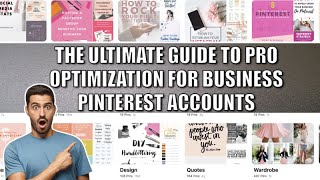In this video, we’re going to show you how you can use your wired Ethernet and your Wi-Fi connection together simultaneously on a Mac. The result: faster and more reliable Internet.
=======
Get Speedify from the Apple Store or at [ Ссылка ] - available for Mac, iPhone, Android, Windows/PC, and Linux.
=======
Requirements:
- Mac computer / laptop
- wired Ethernet connection
- if your Mac doesn't have a built-in Ethernet port, you can use either a USB to Ethernet adapter, or a Thunderbolt to Gigabit Ethernet adapter
- Wi-Fi connection. preferably from another upstream network than your wired Ethernet connection. So, they shouldn't come from the same modem / router, for best results.
- Speedify
1. Connect to one of your Wi-Fi connections through your Mac’s Wi-Fi menu.
2. Connect an Ethernet cable from your router or modem to your Mac. In most cases you'll automatically connect to the Internet.
3. Get Speedify from the Mac App Store: [ Ссылка ]. This app allows you to use all of your available Internet connections at once, and not switching between them.
4. Open Speedify. You should see both connections automatically pop up in Speedify. Make sure the green switch is flipped on, and you are now bonding both internet connections together for faster, stronger internet.
That’s it! Get started with Speedify today, available on iOS, Android, Mac, PC & Linux.
=======
Get Speedify now from the Apple Store or Google Play Store
Also available at: [ Ссылка ]
=======