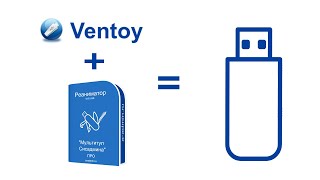Using the normal average formula in excel when averaging cells that include one or more errors doesn’t work. In this video I show three different ways of averaging values in excel using a formula to ignore all the error values.
=AVERAGE(IF(ISNUMBER(C5:G5),C5:G5," "))
=AVERAGE(IF(ISERROR(C5:G5)," ",C5:G5))
Need to use Ctrl + Shift + Enter to get these two array formulas to work.
=AGGREGATE(1,6,C5:G5)
---------------------------------------------------------------------------------
#exceltutorials #excelformulas #exceltipsandtricks
SUBSCRIBE: [ Ссылка ]
VIDEO INFO: These data are related to my PhD research.
---------------------------------------------------------------------------------
IF YOU LIKE THIS VIDEO YOU MAY ALSO LIKE:
- Compare lists to find missing values in excel [ Ссылка ]
- How to compare two tables in excel using VLOOKUP [ Ссылка ]
- How to separate text in excel [ Ссылка ]
How to average with errors in excel
Теги
Excel 2016excel tutorialaverage formulasaverage over errorsisnumber formulaiserror formulaaggregate formulaaverage over errors excelaverage with errorsaverage with errors excelaverage over errors in excelaverage with errors in excelaverage in excel with errorsaggregate formula in excelaggregate function in excelaggregate formula averageiserror formula in excelisnumber formula in excelisnumber formula averageiserror formula average