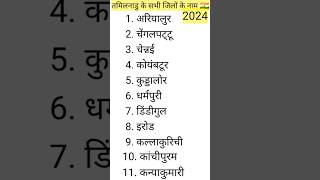The cut, copy and paste shortcuts are ones that everyone should learn. You can also unlock your clipboard shortcut too.
🚀 UNLOCK the critical PowerPoint shortcuts trusted by industry leaders like KKR, American Express, HSBC, and more inside our free course here ► [ Ссылка ]
⚑ SUBSCRIBE to get our latest PowerPoint tips and tricks [ Ссылка ]
WHERE WE RECOMMEND FINDING POWERPONT TEMPLATES ONLINE
► [ Ссылка ]
► [ Ссылка ]
To learn more about our PowerPoint training seminars, premium PowerPoint Speed Training courses, and other useful PPT resources, visit our website below:
► [ Ссылка ]
- Clipboard Shortcut – CTRL+C+C
- Paste Special Shortcut – ALT+SHIFT+V
- Cut Shortcut - CTRL+X
- Paste Shortcut - CTRL+V
The Clipboard shortcut extends the functionality of the normal Cut, Copy and Paste shortcuts.
First off, to turn the Clipboard copy shortcut on, you need to first navigate to the Home Tab, open up the Clipboard window using the downward diagonal facing arrow in the Clipboard group on the ribbon, open up the options at the bottom of the Clipboard window and make sure that the below selection is turned on:
“Show Office Clipboard When Ctrl+C Pressed Twice”
Once that option is on, you can open the clipboard by holding the CTRL key and hitting the ”C” key on your keyboard twice…so it’s a little bit different than the option dialog tells you.
What the Clipboard allows you to do is collect up to 24 different objects from ANYWHERE using the CTRL+C to copy or CTRL + X to cut keyboard shortcuts.
And by ANYWHERE, that includes the entire Microsoft suite, webpages, other programs...everywhere that you can copy things from. So, you can grab things in other PowerPoint presentations, Word Files, from webpages, etc.
The Paste Special shortcut (CTRL+ALT+V) allows you to paste objects as different picture formats, including the MetaFile format, which is the trick to breaking tables and graphs apart. Once you’ve pasted as a MetaFile format, simply ungroup (CTRL+SHIFT+G) twice, and the objects break apart.
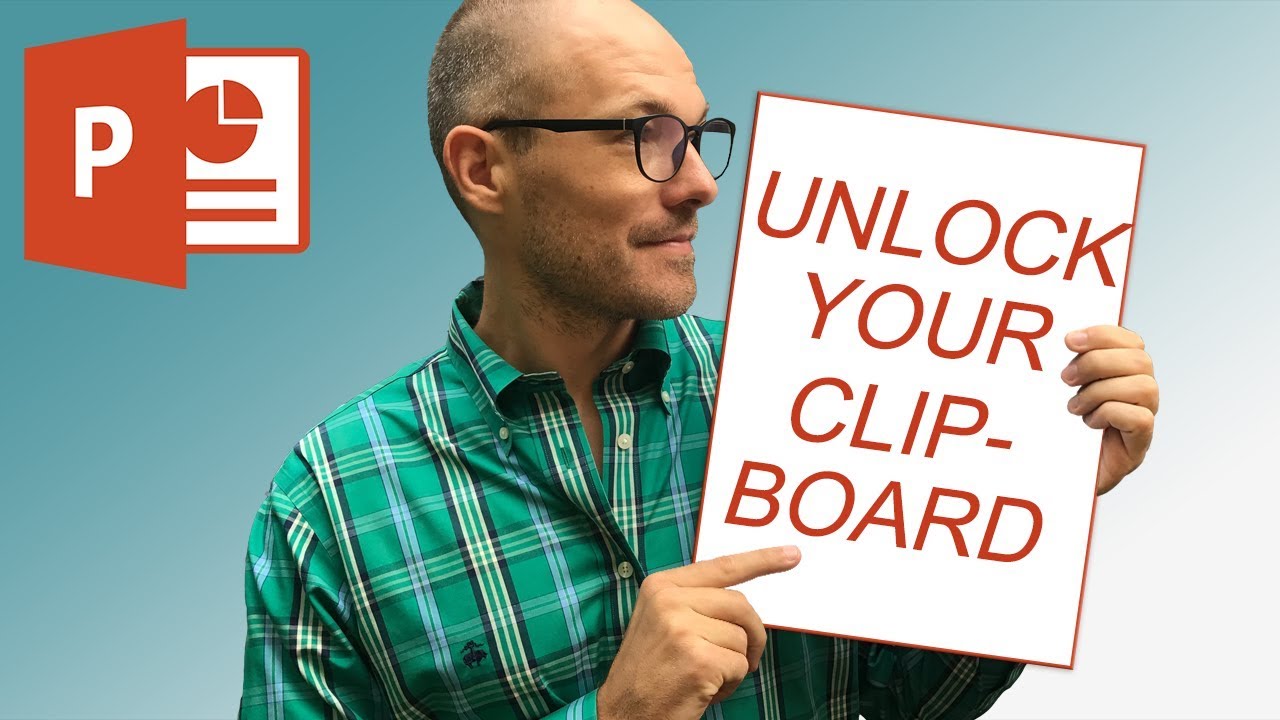
![[Урок Revit] Плинтусы и другие линейные объекты с профилем Часть 1](https://i.ytimg.com/vi/NBY8O5Mhwqk/mqdefault.jpg)