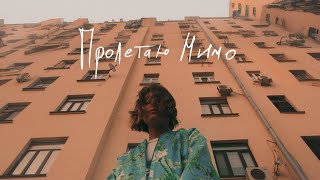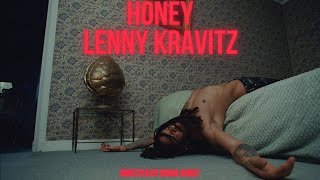Our comprehensive guide on how to connect your printer to the Samsung Galaxy S24 Series! In this tutorial, we'll walk you through the simple steps to effortlessly link your smartphone to your printer, enabling seamless printing from your device.
Read: [ Ссылка ]
Whether you're printing documents, photos, or any other files, this tutorial will ensure you're set up and ready to go in no time. With our easy-to-follow instructions and troubleshooting tips, you'll be able to print directly from your Samsung Galaxy S24, S24+ or S24 Ultra with confidence.
Connect Printer To Samsung Galaxy S24, S24+ & S24 Ultra:
How To Connect Printer To Samsung Galaxy S24:
How To Connect Printer To Samsung Galaxy S24 Ultra:
How To Connect Printer To Samsung Galaxy S24+:
Step 1: Ensure that your printer is turned on and ready for setup.
Step 2: Access the printer's settings menu and enable Wi-Fi Direct. This feature allows your printer to establish a direct wireless connection with your smartphone.
Step 3: Enable Wi-Fi on your Samsung Galaxy S24, S24+ and S24 Ultra. Go to the Settings menu on your smartphone, select Wi-Fi, and enable it if it's not already turned on.
Your Samsung Galaxy S24, S24+ or S24 Ultra and printer will be connected to your printer wirelessly, as long as they are on the same network. This will allow you to print directly from your smartphone.
Step 4: If you find that the connection isn't established automatically, simply download the plug ins manually. Go to Settings -- Connections -- More connection settings -- Printing.
Step 5: Turn on "Default Print Service" via the toggle button and then tap on the option to open more settings. The phone is going to detect the printer.
Step 6: Tap on the printer to open the printer options. Under "Recommended Services", you should see the plugins to install. Tap on each to download and install, via the Google Play Store or via the Galaxy Store.
Once the plugins are installed and the connection is established, you can print documents, photos, and other files directly from your smartphone.
Samsung Galaxy S24 Ultra (Factory Unlocked): [ Ссылка ]
Anker USB C Hub, 555 USB-C Hub (8-in-1): [ Ссылка ]
Samsung Galaxy S24 Videos: [ Ссылка ]
Samsung Galaxy A15: [ Ссылка ]
Samsung Galaxy A05 (Unlocked): [ Ссылка ]
Anker USB - C Chargers: [ Ссылка ]
USB-C to 3.5mm Headphone Jack Adapter: [ Ссылка ]
USB 3.1 to Type C OTG Adapter: [ Ссылка ]
WOTOBEUS USB-C to USB-C Cable 5A PD100W Cord LED Display:
[ Ссылка ]
#samsunggalaxys24ultra #galaxys24ultra #samsungs24 #s24ultra #samsunggalaxys24 #galaxys24 #samsungs24ultra #s24 #samsunggalaxys24plus #galaxys24plus #samsungs24plus #s24plus #samsung #galaxy #samsunggalaxy #smartphone #flagship #tech #techtips #innovation #mobile #android #photography #camera #5g #ultrawide #superresolution #powerful #performance #InfinityDisplay #techtrends #nextlevel #cuttingedge #futuretech #gadgets #newrelease #nextgen #nextgeneration #premium #digitalworld #futuretechnology #plusmodel
-----My Gear for YouTube videos-----
Main Camera (iPhone 13 pro): [ Ссылка ]
Tripod: [ Ссылка ]
Cell Phone Tripod Adapter: [ Ссылка ]
Lights: [ Ссылка ]
As full disclosure, I use affiliate links on this channel and purchasing through these links earns me a small commission. The price you pay will be the same!
Website: [ Ссылка ]
Facebook: [ Ссылка ]
Twitter: [ Ссылка ]
Instagram: [ Ссылка ]
How To Connect Printer To Samsung Galaxy S24 / S24 Ultra
Теги
How To Connect Printer To Samsung Galaxy S24Connect Printer To Samsung Galaxy S24How To Connect Printer To Samsung Galaxy S24 UltraConnect Printer To Samsung Galaxy S24 UltraHow To Connect Printer To Samsung Galaxy S24+Connect Printer To Samsung Galaxy S24+Galaxy S24 How To Connect PrinterGalaxy S24 Ultra How To Connect PrinterGalaxy S24+ Connect PrinterCan I Connect a Printer To Samsung Galaxy S24?Galaxy S24 Connect PrinterGalaxy S24 Ultra Connect Printer