Say hello to the Canon Photo Cube – the perfect way to personalise, store, display and gift your favourite images. Watch how Warren – known on Instagram as @daywithdad – creates the perfect memory keepsake box for his wife, Kate, and shows you the many different ways the Canon Photo Cube can help you cherish your favourite memories.
0:00 – Intro
Meet Warren – known on Instagram as @daywithdad – and his beautiful family. As his three kids are growing up, Warren has naturally captured thousands of photos of beautiful family moments but struggled with printing them and having them on display. But the Canon Photo Cube comes to the rescue!
01:06 – PIXMA TS7650i and Photo Cube
Printing his photos, Warren used the new PIXMA TS7650i model. Thanks to it’s compact shape, it fits into any family home without taking up too much space, and the high quality photo print helped Warren get the most beautiful colours for his photos.
The Canon Photo Cube Creative Pack includes 2 packs of square glossy photo paper, and offers the potential to decorate the box itself by attaching your favourite square-shaped photos to its six sides with the help of the double-sided adhesive tape included in the package. It opens up multiple possibilities for displaying your images around your home or making a gift box that's even more unique.
It also includes the Photo Cube Frame – an acrylic magnetic photo block that's a contemporary twist on the traditional photo frame. It stands up on its own, so can be positioned anywhere, and you can arrange a different image to be displayed on each side. It's easy to slide in a new photo anytime you feel like changing things up – just select a different image from your Photo Cube and put the old one back in the box for safe keeping.
02:05 – Setting up
Using the new PIXMA TS7650i, loading the paper to the printer is quick and easy thanks to the auto feeder rear tray, which is where you can load your creative media. Thanks to the tilt screen, Warren can easily change the paper settings on the touch screen, to match the paper type loaded in.
Connecting wirelessly to the printer via home Wi-Fi networks is quick and easy:
1. Click the menu
2. 2. Find the LAN settings
3. Select Wi-Fi
4. Choose your preferred connection type – Warren chose to connect to the Wi-Fi manually and entered the password
5. Make sure the printer and your phone are on the same network
6. Open the app of your selection – in this video, Warren used the Easy-PhotoPrint Editor App
7. Find printer icon and select your printer to connect.
8. Done!
03:05 – Easy-PhotoPrint Editor App
The Canon Easy-PhotoPrint Editor app has been designed with the whole family in mind.
With its layout editor and range of templates, you can use Easy-PhotoPrint Editor to design printable collages or use the app to create calendars with your favourite photos.
This app doesn't have 'Easy' in the name for nothing – Easy-PhotoPrint Editor is simple and straightforward to use, so you can focus on designing and printing your cherished memories – just like Warren did!
04:50 – The final touches
Once Warren has printed his favourite photos of the family, he’ll load them into the Canon Photo Cube. Warren chose to use the Canon Photo Cube as a memory keepsake box and even added personal items from the first few days of his youngest child and will gift this to his beloved wife, Kate.
There are endless creative ways you can use the Canon Photo Cube, if you’d like to use it as a photo display, that’s another great option to showcase your cherished memories in your home. Print out your photos, just like Warren did, and carefully attach them to each side of the box using the double-sided adhesive tape.
Read more about the Canon Photo Cube here: [ Ссылка ]
PIXMA TS7650i printer: [ Ссылка ]
Easy-PhotoPrint Editor app: [ Ссылка ]
Follow Warren on Instagram: [ Ссылка ]
#CanonEMEA #MadeWithPIXMA















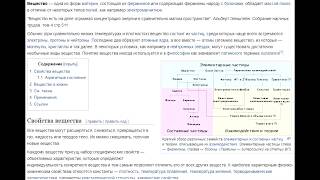
















































![Как работает Графика в Видеоиграх? [Branch Education на русском]](https://s2.save4k.org/pic/_j8R5vlA0ug/mqdefault.jpg)










