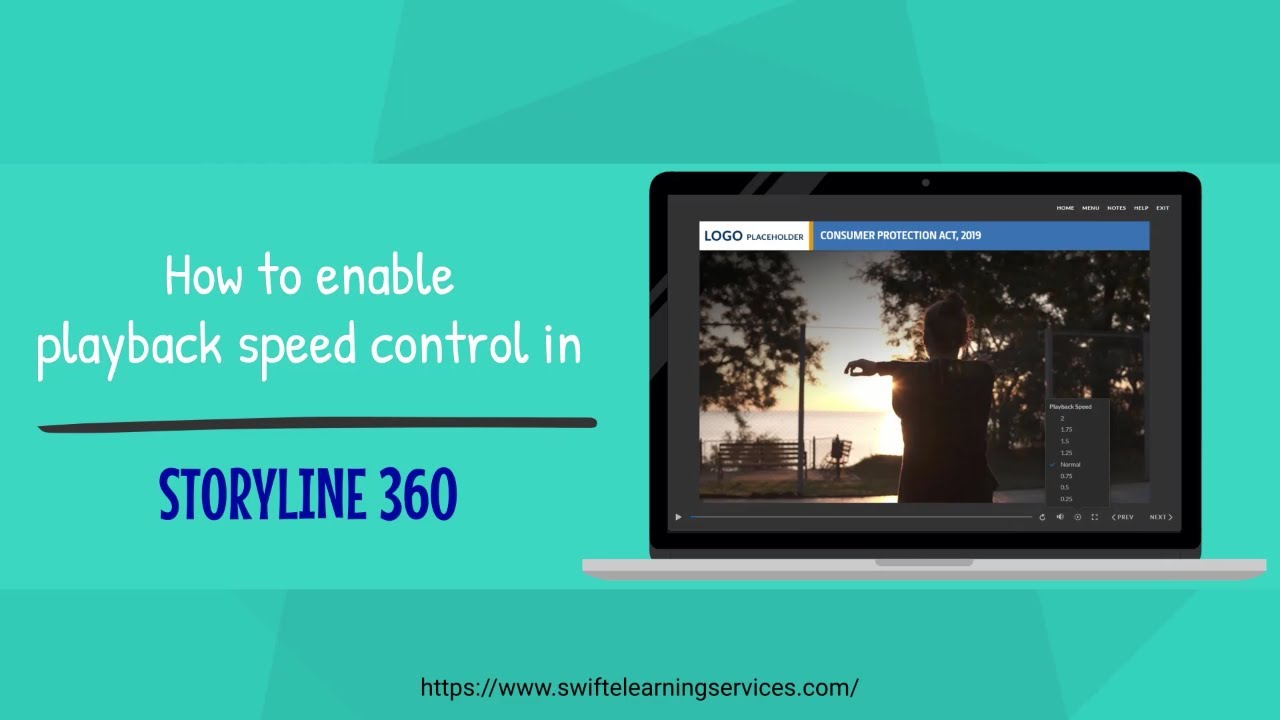#articulatestoryline360 #storyline360 #articulatestoryline #tutorial #training #viralreels #playback #speed #control
This video will show you how to activate playback speed control in Articulate Storyline 360.
Discover how to let learners adjust playback speed in Storyline 360, tailoring courses for diverse needs. We'll explore techniques for changing course speed, empowering users with flexible learning. Make your content more accessible and engaging for everyone.
Here are the steps for activating or enabling the playback speed controls:
Step 1: Open your Storyline file and click on the 'Player' tab located in the top-right ribbon.
Step 2: Within the player property window, scroll down slightly to find the 'Player Controls' menu.
Step 3: Enable the playback speed control for the player by checking or selecting the 'Playback speed' checkbox, then click 'OK'.
Step 4: After that, publish the file and launch the course by opening 'story.html'.
Step 5: You will observe the addition of the Playback speed control icon to the player. You can adjust the speed of the course as required, either speeding up or slowing down.
Visit our website: [ Ссылка ]
Blog: [ Ссылка ]