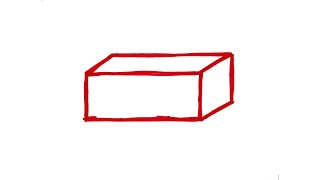Easy to follow tutorial on creating shortcuts on your Windows 10 Desktop! Add a shortcut to any app, program or file and put it on your desktop for super quick and easy access! Learn how to do it now!
Prefer to read? View the full text tutorial on our site here: [ Ссылка ]
#win10 #windows10 #tutorial
----------
Consider supporting me on Patreon 👉 [ Ссылка ] ✌️
🦊
Do you protect yourself online? 😇👉 Get 70% off NordVPN! Only $3.49/mo, plus you get 1 month FREE at [ Ссылка ] 🔥 Or use coupon code: FoxyTech at checkout👍 (I’ll get a small commission if you join✌️) - Protect yourself while unlocking loads of new content on your Streaming services!
🦊
Get NordPass - The No.1 Password Manager 👉 [ Ссылка ]
----------
Steps:
- Start by opening up the start menu. Get there by clicking it at the left hand corner of the screen or by tapping the windows key on your keyboard.
- Scroll through your apps here to find the one you want to create the shortcut of, and then right click it.
- From the popup menu here click on ‘more’, then select ‘open file location’.
- This will open up the file that the app is saved in. now just right click the desired program and then select create shortcut.
- A popup should now appear asking if you want to save the shortcut on the desktop, if it doesn’t save there, then just drag the new shortcut to the desktop yourself.