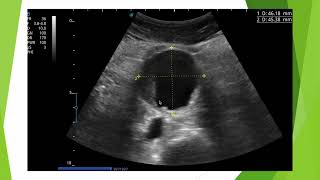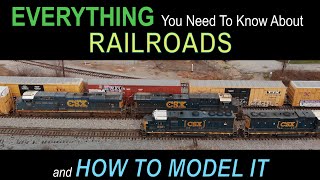Learn how to set up your Brother MFC-J5955DW inkjet printer to a mobile device using Wi-Fi Protected Setup (or WPS) in this video tutorial.
Models covered:
Brother MFCJ5955DW
For more videos, tutorials, and FAQs visit our support site at: [ Ссылка ]
Quick Links / Table of Contents:
Models covered 00:10
Verify router has WPS 00:30
Start process on printer 00:55
Push WPS on router 01:30
Process success or failure 01:45
Downloading Brother Mobile Connect 02:05
Transcript:
Welcome, today we are going to connect your Brother MFCJ5955DW to a mobile device using the WPS button
Wi-Fi Protected Setup better known as WPS, will enable your Brother machine to connect to your wireless router with a push of a button.
Before we begin, you will need to verify your wireless router has a WPS Button.
The router’s WPS button may be located on the on the top of the router, on front or back. The location will depend on your router’s make and model
If your router does not have a WPS button, you will need to use an alternative methods of wireless setup. Click the link on the screen to see other ways to connect
To begin, confirm your Brother machine is powered ON.
On your Brother machine, press the settings icon on the touch screen. Then select the network option
Select wlan from the option list
Select WPS
When prompted to enable wlan press yes
When the start WPS screen appears, press OK
On your wireless router, press the WPS button
Your Brother machine and the wireless router will now begin the connection process. It may take a minute for the process to complete.
If your machine connected successfully, the connection successful message will appear
If the connection fails, a confirmation page will print indicating a failed connection. You will need to reboot the power to your router and the Brother machine and try again.
After the connection process is finished, you will need to go to either the App Store or Play Store and download the Brother Mobile Connect application in order to print and access other features of your machine from your mobile device. Press Add a Machine on the app and be sure to select Connected (highlight Connected button) to select your machine
You are ready to print and scan with Brother Mobile Connect.
For more Tutorials, FAQ's and Videos, visit us at www.brother-usa.com
Thank you for choosing Brother
Customers also searched:
Brother MFC J5955DW mobile wireless wps
Brother MFC J5955DW mobile wireless setup wps
An official Brother printer support resource








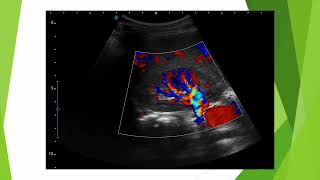



![SUSE Linux Enterprise Server 12 SP2 Installation on VMware Workstation [2017]](https://i.ytimg.com/vi/oCMn3ALN5bM/mqdefault.jpg)