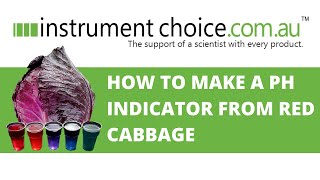Welcome to this Autodesk Fusion (formerly known as Fusion 360) tutorial! In this video, I'll show you how to design a stylish 3D printed pen holder, perfect for your desk or as a gift. Follow along as I guide you through each step, from creating your initial sketch to adding intricate details.
Written step by step guide:
[ Ссылка ]
What You'll Learn:
How to start your project by creating a new component in Autodesk Fusion.
Tips for sketching and aligning your pen holder design.
Time-saving tricks for setting fillet radius and adjusting dimensions.
Using the shell option for solid modeling to achieve a high-quality feel.
Applying chamfers to enhance both aesthetics and strength.
Techniques for adding and subtracting geometry with the pipe command.
Setting patterns on paths to create unique designs.
Key Features:
Center rectangle sketching for perfect alignment.
Quick adjustments with the Fusion timeline.
Easy reuse of tools and commands.
Pro tips for managing multiple components and timelines.
Customizing appearances with RGB color codes.
Don't Miss:
Subscribe to The Maker Letters for more fast-paced tutorials.
Check the course description for extra details and discounts on 3D modeling courses.
Explore the highlighted playlist for free Fusion tips and tricks.
If you enjoyed this tutorial, please like, comment, and subscribe! Your support helps small channels like mine grow. Thank you for watching, and happy designing!
Chapters:
00:05: The first rule of Autodesk Fusion
00:18: How to create a center rectangle sketch in Autodesk Fusion
00:36: How to fillet a sketch in Autodesk Fusion
01:03 How to shell a solid body in Autodesk Fusion
01:18 How to chamfer a solid body in Autodesk Fusion
01:46 How to sketch a line on a solid body in Autodesk Fusion
02:14 How to cut a solid body with the pipe tool in Autodesk Fusion
02:45 How to create a pattern in path in Autodesk Fusion
03:41 How to edit a pattern on path in Autodesk Fusion
04:06 How to add a new feature to the timeline in Autodesk Fusion
04:24 How to add an appearance with a specific RGB color in Autodesk Fusion
📂 Resources for Learning More
Check out the links below for more Fusion tips, tricks, and tutorials! 📚
✅Save Time with Autodesk Fusion Classes on Udemy: Special Discount Available.
[ Ссылка ]
✅Time saving Autodesk Fusion classes on Skillshare: (referral links)
[ Ссылка ]
✅ Autodesk Fusion for Complete Beginners
[ Ссылка ]
✅Autodesk Fusion for 3D Printing – design your personal phone stand
[ Ссылка ]
✅Make your personal multi color sign in Autodesk Fusion
[ Ссылка ]
✅Create metal wall art with Autodesk Fusion
[ Ссылка ]
✅Autodesk Fusion for 3D Printing – Can you 3D model a Parametric Lampshade?
[ Ссылка ]
💲3D Modeling & Printing: Mastering Vase Design in Autodesk Fusion
[ Ссылка ]
💲Save 50$ when you subscribe to Autodesk Fusion:
[ Ссылка ]
🔥Get a 10% discount when you order from Xometry
[ Ссылка ]
Homepage:
[ Ссылка ]
🔔 Subscribe to The Maker Letters for More Autodesk Fusion Tutorials!
All videos here are created for fun, entertainment, and educational purposes. Please note:
Use at Your Own Risk: Any projects, tutorials, or instructions provided are meant to inspire and guide you. However, all work should be done at your own risk. We are not responsible for any damage or injury that might result from following our content.
This video is an independent production, not associated with or sponsored by Autodesk. All rights belong to their respective owners