In this tutorial you will learn how to fix Lag, High Ping and connectivity issues in Infinity Nikki on Windows 11 and Windows 10. First make sure that you are connected to the correct server to your region. Click on the server icon. In this list select the server with the lowest latency number . If this still didn't resolve your problem then try the following solutions.Lag and connectivity issues in Infinity Nikki can be caused by a variety of factors.
Here are some common causes:
Internet connection: A poor or unstable internet connection is one of the most common causes of lag in online games, including Infinity Nikki. Slow upload or download speeds, high ping (network latency), or packet loss can lead to delays and interruptions in gameplay.
Server issues: The game's servers may experience high traffic or technical problems, which can result in lag and connectivity issues for players, this doesn't apply to xbox, ps5 or ps4. Server-side maintenance or updates can also temporarily impact gameplay performance.
Hardware limitations: Insufficient hardware specifications on your computer, such as an outdated graphics card, inadequate RAM, or a slow processor, can lead to lag in Infinity Nikki. Make sure your system meets the minimum requirements recommended by the game developer.
Background processes: Other applications or processes running in the background of your computer can consume system resources, impacting the performance of Infinity Nikki. Close unnecessary programs to free up resources for the game.
Network congestion: If you share your internet connection with other devices or users who are actively using bandwidth-intensive applications, it can result in network congestion and cause lag in Infinity Nikki. Try to minimize bandwidth usage by other devices while playing.
Firewall or antivirus settings: Overly strict firewall or antivirus settings can sometimes interfere with the game's network connection. Make sure Infinity Nikki is allowed through your firewall and that your antivirus software is not blocking the game.Geographic location: If you are located far away from the game's servers, you may experience higher latency due to the longer distance that data packets have to travel. This can result in lag and delayed responsiveness
This troubleshooting guide will work Windows 11 and Windows 10 operating systems (Home, Professional, Enterprise, Education) and desktops, laptops, tables and computers manufactured by the following brands: Asus, Dell, HP, MSI, Alienware, MSI, Toshiba, Acer, Lenovo, razer, huawei, dynabook, LG , vaio, surface among others.
CHAPTERS
00:00 Intro
00:08 Solution 1
00:31 Solution 2
01:42 Solution 3
03:07 Solution 4
04:08 Outro












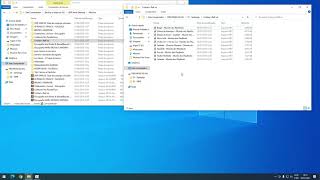











































![[Ep. 11] Understand SDL Event with Mouse motion, key presses, keycodes and scancodes | Intro to SDL2](https://i.ytimg.com/vi/EBHmMmiVtCk/mqdefault.jpg)

















