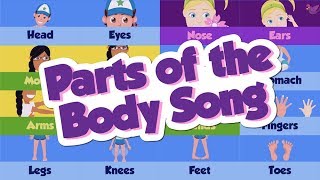In this Microsoft Access tutorial, we will learn how to handle scenarios with more than 18 buttons in data entry forms, set up button event handlers using a constant for maximum buttons, check record counts, and utilize the tag property of controls to store IDs. This is part 4.
BECOME A MEMBER:
YouTube: [ Ссылка ]
or My Site: [ Ссылка ]
LEARN MORE:
Big Button Form 4: [ Ссылка ]
PREREQUISITES:
Big Button Form, Part 3: [ Ссылка ]
LINKS:
Tag Property in Access Developer 22: [ Ссылка ]
Event Handler: [ Ссылка ]
UP NEXT:
Big Button Form, Part 5: [ Ссылка ]
RECOMMENDED COURSES:
Access Developer Courses: [ Ссылка ]
FREE TEMPLATE DOWNLOADS:
TechHelp Free Templates: [ Ссылка ]
Blank Template: [ Ссылка ]
Contact Management: [ Ссылка ]
Order Entry & Invoicing: [ Ссылка ]
More Access Templates: [ Ссылка ]
ADDITIONAL RESOURCES:
FREE Access Beginner Level 1: [ Ссылка ]
How to Use Access in 30 Minutes: [ Ссылка ]
$1 Access Level 2: [ Ссылка ]
Donate to my Tip Jar: [ Ссылка ]
Get on my Mailing List: [ Ссылка ]
Contact Me: [ Ссылка ]
TechHelp: [ Ссылка ]
Consulting Help: [ Ссылка ]
Twitter: [ Ссылка ]
[ Ссылка ]
[ Ссылка ]
[ Ссылка ]
KEYWORDS:
TechHelp, Access 2016, Access 2019, Access 2021, Access 365, Microsoft Access, MS Access, MS Access Tutorial, #msaccess, #microsoftaccess, #help, #howto, #tutorial, #learn, #lesson, #training, #database, Dynamic Forms, Big Buttons, Data Entry, Microsoft Access, VBA code, record count, rs.moveLast, dynamic button creation, tag property, Access Developer 22, event handler functions, button clicked function, me.activecontrol.tag, managing multiple buttons
QUESTIONS:
Please feel free to post your questions or comments below. Thanks.
Live long, and prosper.