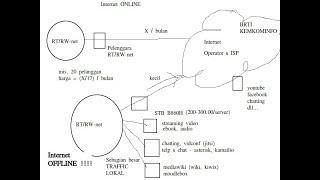The S Pen makes it easy to mark up content on your Galaxy Note20 using Smart Select, or by importing a PDF to Samsung Notes.
If you want to quickly annotate something on your screen, use Smart Select. Here's how:
- Take out your S Pen and tap the pen icon to open the Shortcuts menu.
- Now tap Smart Select to automatically screenshot what you are viewing.
- Select what you want to annotate by drawing a box around it or using a freeform lasso.
- Now tap the pencil icon to make your annotations on the selected content.
- Now you can share or save your annotated image.
If you want to annotate a PDF, you can do that in Samsung Notes as well:
- Tap on the paper clip icon to import a PDF into Samsung Notes.
- Tap the hand icon to switch between reading and annotating modes.
- Use the tool bar at the bottom to switch between different pens, a highlighter and an eraser. Or just hold down the S Pen button to quickly use the eraser.
- Switch back to reading mode to continue scrolling through the document with your S Pen.
- When you're done, tap the Options menu on the right to save the file.
- You can save your annotation as a PDF, a Samsung Notes file, a Word file and more.
Learn more:
[ Ссылка ]
[ Ссылка ]