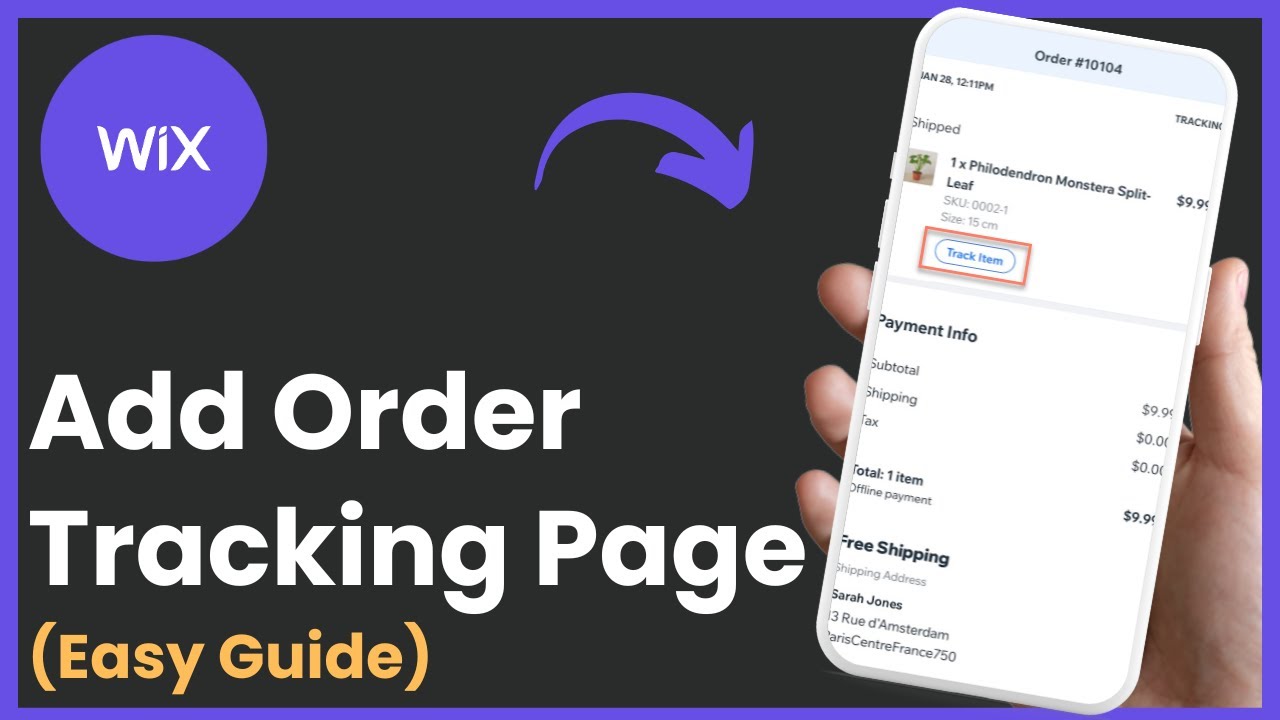This guide explains how to add order tracking on Wix, allowing you to keep your customers informed about the status of their shipments. Using the Wix platform or app, you can easily input tracking information for your orders.
Steps to Add Order Tracking on Wix:
1. **Access Your Wix Site**:
- Open the Wix application on your device or log in to your Wix account via a browser.
2. **Navigate to Manage Orders**:
- On the Wix app, tap on the three horizontal lines (menu) at the bottom of the screen.
- Select the "Manage" option.
3. **Go to Sales and Orders**:
- From the menu, tap on "Sales" and then choose "Orders."
4. **Select the Relevant Order**:
- Browse through the orders list and tap on the order you want to update.
5. **Add Tracking Information**:
- Scroll down within the order details until you find the option to "Add Tracking Number."
- Enter the tracking number and associated courier information.
6. **Save and Notify the Customer**:
- Save the tracking information.
- Ensure that customers are notified about their order status via email or other communication preferences set up in your Wix store.
Why Adding Order Tracking is Important:
- Keeps customers informed about their shipments.
- Reduces inquiries about delivery statuses.
- Enhances customer satisfaction and trust in your store.
Timestamps:
0:00 Introduction
0:13 Accessing the Wix App
0:28 Navigating to Orders
0:39 Adding Tracking Information
0:51 Finalizing Updates
Hashtags:
#WixEcommerce #OrderTracking #WixTips #EcommerceHelp #TrackOrders #WixSupport #OnlineBusiness #CustomerSupport #ShippingUpdates #HowToWix