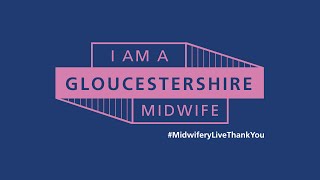If you do not want to move a chart while changing the width of the cell, you can lock the chart position in an Excel spreadsheet with this guide. Although the chart moves as per the cells’ width and position, you can disable this.
In Excel, it is straightforward to insert a Gantt chart or a Dynamic chart. However, the problem starts when you include more cells or columns after inserting a chart in a spreadsheet. By default, Excel moves the chart so that everything becomes visible without overlapping. However, at times, you might need to fix the position of your existing chart for any reason.
To lock the position of a Chart and prevent it from moving in an Excel spreadsheet, follow these steps:
1] Right-click on the existing chart.
2] Select the Format Chart Area option from the context menu.
3] Switch to Size & Properties tab.
4] Expand Properties.
5] Select Don’t move or size with cells.
Read more on [ Ссылка ]