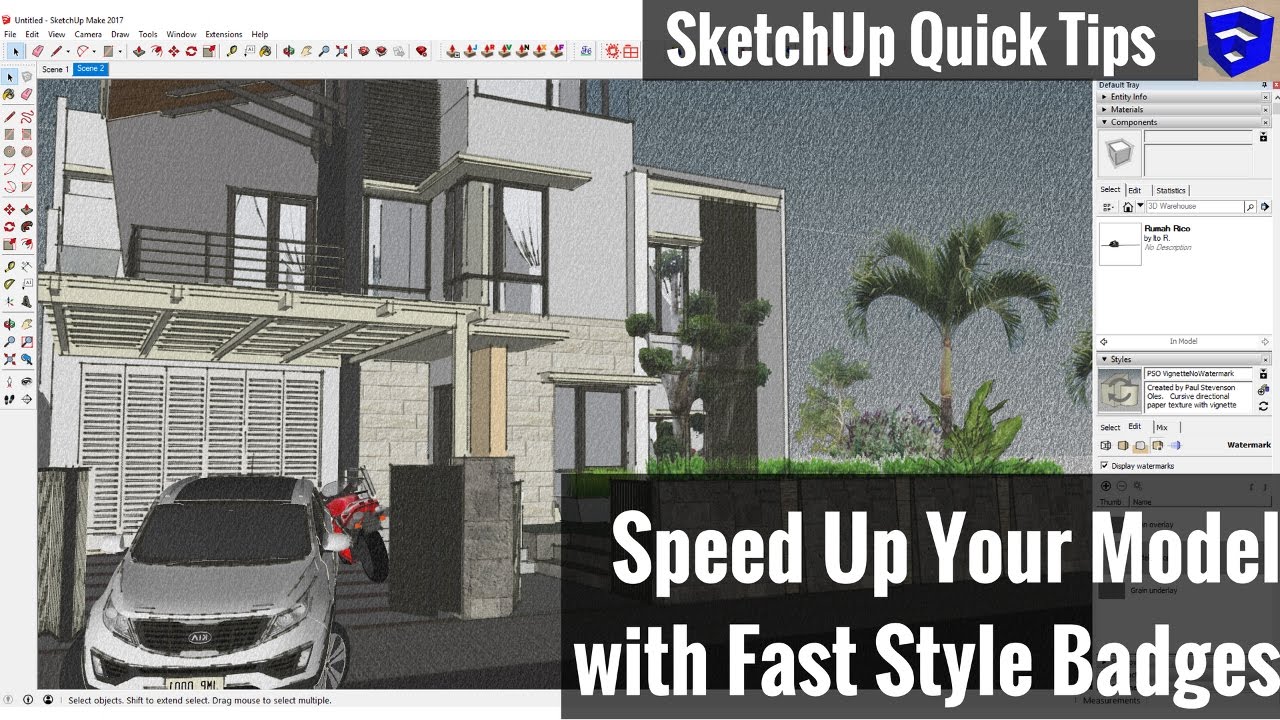This video will teach you to use SketchUp's fast style badges to select a style that will make your model run faster.
Want to support what I do? Consider visiting www.thesketchupessentials.com/courses and purchasing a SketchUp course
---------------------------------------------------------------------------------------------------
I’ve done a video in the past talking about how you can use SketchUp’s styles to speed up your model.
Some styles have a lot of things like sketchy edges, extensions to lines, etc, that are cool, but they can slow down your model.
This isn’t really SketchUp’s fault – it’s just that larger models can have thousands and thousands of lines and faces.
In this video, I just want to take a minute and talk about fast styles badges.
In SketchUp, when you select a style, you use the styles section in your tray. As you go through and look at your different style options, you can see that some of them have a little green stop watch in the corner.
The stop watch indicates that SketchUp has detected that that style uses less processing power, and so therefore runs faster.
If you’re modifying styles and saving them, SketchUp will auto detect if the new style you’ve created deserves a fast style badge.
If you’re working in a model and it feels like everything is dragging a bit, make sure to try a style with a fast style badge.
If you’re new around here, remember to click that subscribe button for new SketchUp tutorials every week.
Finally, leave a comment below and let me know what you’re doing with styles. I’d love to have a SketchUp conversation with you.
----------------------------------------------------------------------------------------------------
PLEASE LIKE AND SUBSCRIBE
More SketchUp tutorials and resources at [ Ссылка ]
Check Us Out On -
Twitter - [ Ссылка ]
Facebook - [ Ссылка ]
Pinterest - [ Ссылка ]