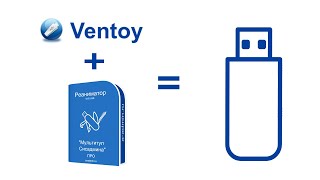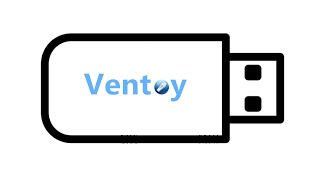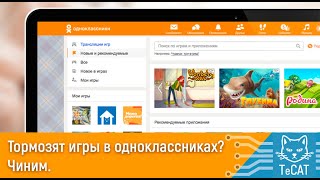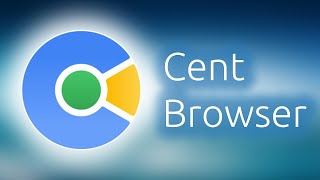Our step-by-step guide on how to insert an SD card on the Samsung Galaxy A16. If you want to expand your storage on your phone for more photos, videos, apps, and files.
Read: [ Ссылка ]
While the Samsung Galaxy A16 is a Dual SIM phone, you only have the option to insert either an SD card and one Nano-SIM card or two physical Nano-SIM cards in the tray.
Samsung Galaxy A16 5G: [ Ссылка ]
Samsung Store On Amazon: [ Ссылка ]
How To Insert SD Card On Samsung Galaxy A16:
Can You Insert an SD Card Into the Samsung Galaxy A16?
Step 1: Locate the SIM and SD card tray. Usually, it's on the left side of the device, the tray can be accessed by using the SIM ejection tool that came in the box or any other one. You can also use an appropriate paperclip.
Step 2: Next, gently insert the SIM ejection tool into the small pinhole next to the SIM tray. Apply a bit of pressure until the tray pops out. Carefully pull it out to reveal the SIM cards and the SD card slot.
Now, you only have the option to insert either an SD card and one Nano-SIM card or two physical Nano-SIM cards in the tray.
Step 3: Insert the SIM card into the designated slot on the tray. Ensure that it is properly aligned and securely placed, with the gold contacts facing down.
Step 4: You can insert the microSD card into the dedicated slot on the SIM tray, ideally where the SIM 2 would go. Be mindful of the card's orientation to prevent any damage.
Step 5: Once the SIM card and the SD card are in place, carefully slide the tray back into the device until it clicks into position. Ensure a snug fit to avoid any damage to the tray or cards and connectivity issues.
Once you successfully insert the SIM cards and SD card, your Galaxy A16 will register the new cards.
Step 6: Check for the two network bars at the top, for the Nano-SIM card you inserted.
You should see the "SD Card Inserted" notification in the notifications bar, for the successfully read microSD card. Also, you can open the Files app and under the 'Storage' section, you should see your SD Card.
#samsunggalaxya16 #galaxya16 #samsunga16 #a16 #samsunggalaxy
-----My Gear for YouTube videos-----
Main Camera (iPhone 13 pro): [ Ссылка ]
Tripod: [ Ссылка ]
Cell Phone Tripod Adapter: [ Ссылка ]
Lights: [ Ссылка ]
As full disclosure, I use affiliate links on this channel and purchasing through these links earns me a small commission. The price you pay will be the same!
Website: [ Ссылка ]
Facebook: [ Ссылка ]
Twitter: [ Ссылка ]
Instagram: [ Ссылка ]
How To Insert SD Card On Samsung Galaxy A16
Теги
How To Insert SD Card On Galaxy A16Insert SD Card On Galaxy A16Samsung Galaxy A16 Insert SD CardSamsung Galaxy A16 How To Insert SD CardCan You Insert an SD Card Into the Samsung Galaxy A16?Galaxy A16 Can You Insert an SD Card?Samsung Galaxy A16 How To Use microSD CardSamsung Galaxy A16 Use microSD CardHow To Insert microSD Card On Galaxy A16Insert microSD Card On Galaxy A16Galaxy A16 How To Insert microSD CardGalaxy A16 Insert microSD CardGalaxy A16 SD Card







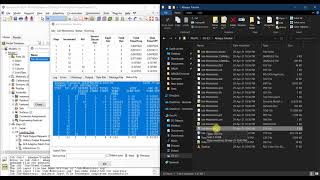
![[UE5] Эффект сонливости. #ue5 #vfx](https://s2.save4k.org/pic/TUd8viidJhM/mqdefault.jpg)