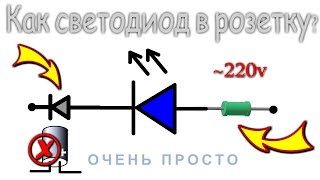Interact with your Surface in new ways using Surface Pen.
Pair Surface Pen
Your pen uses Bluetooth to pair with your Surface. Here's how:
1. Go to Start -- Settings -- Devices -- Add Bluetooth or other device -- Bluetooth.
2. Press and hold the top button of your pen for 5-7 seconds until the LED flashes white to turn on Bluetooth pairing mode.
3. Select your pen to pair it to your Surface.
Start inking with your pen
Rest your hand on the screen, like you would on a piece of paper, then start writing. Your Surface is designed to ignore your hand and other inputs while you write. Use the pointer that appears under your pen tip to guide you while you ink.
To erase, turn your pen over and rub the end of your pen over your writing or drawing.
Check battery level
If you want to see how much battery you have left, go to Start -- Settings -- Devices -- Bluetooth & other devices, then find your pen. The current battery level will appear under the battery icon.
If you want to
Click or select: Tap on an item.
Right-click: Press and hold the side button, then tap on the item.
Drag and drop: Place your pen on an item, and hold it there until the circle around the pointer completes. Then move the item to where you want it to go.
Select multiple items: Press and hold the side button, then drag your pen over the items you want to select.
Open Microsoft Whiteboard: Click the top button once.
Open Snip & Sketch: Double-click the top button.
Open Sticky Notes: Press and hold the top button.
Set up your Surface Pen: [ Ссылка ]
How to draw or write in a Word doc with a digital pen: [ Ссылка ]
Check battery level of Surface device: [ Ссылка ]
Surface Pen not working: [ Ссылка ]
How to use your Surface Pen: [ Ссылка ]
How to change the battery in your Surface Pen with no clip: [ Ссылка ]
How to use your Surface Pen: [ Ссылка ]
Figure out what Surface Pen you have: [ Ссылка ]
Troubleshoot Surface Pen: [ Ссылка ]
Need more Surface Pen help: [ Ссылка ]
Surface Pen tips and tricks | Microsoft
Теги
microsoft surface penwindows surface pensurface stylus pensurface tablet penmicrosoft supportsurface pen supportsurface pen helpuse pen as a mouseright click using penuse pen as a keyboardturn ink to typedturn handwriting into typed texthow to use surface pensurface pennew surface penhow to use surface pen in wordsurfacesurface pen featuressurface supportsurface pen tips and tricksuse surface pen in wordcustomize surface pen