Aero effects not working on Windows 7? We'll fix this in no time!
These are the minimum requirements for Windows Aero:
✓ 1 GHz 32-bit (x86) or 64-bit processor
✓ 1 GB of system memory
✓ Graphics controller with 128 MB graphics memory, WDDM driver, and supports Pixel Shader 2.0 in hardware and 32 bits per pixel color
Do you have a DirectX8 graphic card or lower?
Does your graphic card have less than 128MB RAM?
Does your PC have less than 1GB RAM?
Do you have a CPU with less than 1Ghz?
Do you use Windows 7 Home Basic?
Do you have a Intel 910 and 915 Express chipset?
If you answered one of the questions with yes, your PC does not fully support Windows 7 Aero Themes... However, you can still enable this manually via the Registry Editor.
A SMALL REGISTRY TWEAK
NOTE: PLEASE DO A REGISTRY BACKUP BEFORE PROCEEDING WITH THE STEPS!
1. Open Start.
2. Search for regedit, right-click the top result, and select the Run as administrator option.
3. Navigate to the following path: [HKEY_CURRENT_USER\Software\Microsoft\Windows\DWM
4. Create the following 3 keys:
"UseMachineCheck"=dword:00000000
"Blur"=dword:00000000
"Animations"=dword:00000000
5. Restart your PC to save changes.
USE AERO TROUBLESHOOTER
If you cannot see the glass window effects, or if you cannot use Aero Peek or Aero Shake, use this tool to automatically diagnose and fix the problem.
1. Click Start, type aero in the Start Search box, and then click Find and fix problems with transparency and other visual effects.
2. A wizard window opens. Click Advanced if you want the problem fixed automatically, and then click Next to continue.
3. If the problem is automatically fixed, the window borders are translucent.
However, if the problem is not fixed or if you want to see the details, click View detailed information to see a report.
RESTART SERVICES RESPONSIBLE FOR THE AERO FEATURE
1. Open Start.
2. Search for services.msc and click the top result to open the Windows Services app.
3. Make sure that both the Windows Desktop Manager and Themes services are enabled and running.
FLUSH THE AERO FEATURE
1. Open Start.
2. Search for Command Prompt, right-click the top result, and select the Run as administrator option.
3. Type the following command: rundll32.exe Dwmapi.dll,DwmEnableComposition
4. This will re-enable the Aero feature.
Also, verify that your display is set to 32-bit colors. If the display is set to 16-bit colors or less, Windows Aero is disabled.
If Windows Aero runs but unexpectedly stops, check your computer’s power plan. Your current power plan may be set so that Windows turns off transparency automatically. Change it to the Balanced power plan.
FIX Aero effects not working on Windows 7 [2021 Tutorial]
Теги
dellhpacerasustoshibalenovotabletlaptopwindows aero not working windows 7windows 7 aero theme not workingwindows 7 aero effects not workingwindows 7 aero themes not working fixaero options greyed outwindows 7 aero peek not workingwindows 7 aero theme greyed outaero not working windows 7aero effect and transparency not workingaero peek in windows 7 not workingwindows 7windows 7 to windows 10 free upgradewindows 7 upgrade to windows 10fix









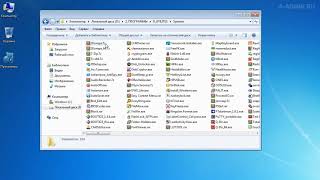
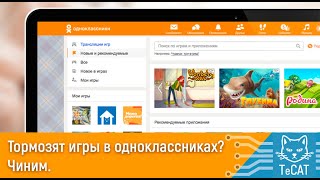

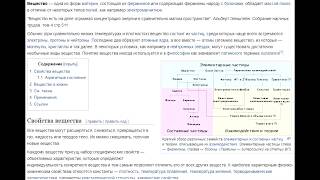
![[UE5] Эффект сонливости. #ue5 #vfx](https://s2.save4k.org/pic/TUd8viidJhM/mqdefault.jpg)
























































![Гелертер верят - Развитая цивилизация существовала до появления людей? [Времени не существует]](https://s2.save4k.org/pic/pMxzC99_ZkE/mqdefault.jpg)



