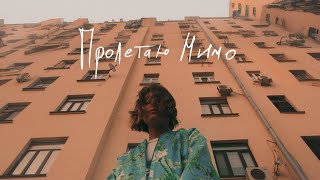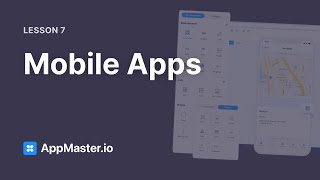How to turn on and use co-organizers in Microsoft Teams Meetings. You can choose co-organizers when you schedule a meeting so that if you can't attend, the co-organizers will be able to end the meeting and perform other actions you, as the organizer, would do. Make sure you choose at least one required person, make that required. You can add more than one co-organizer for your meeting.
Blog Post
[ Ссылка ]
Check out much more Microsoft Teams tutorials here:
[ Ссылка ]
Make sure you subscribe to my channel!
-- EQUIPMENT USED ---------------------------------
○ My camera – [ Ссылка ]
○ Microphone - [ Ссылка ]
○ Camera tripod – [ Ссылка ]
○ Studio lights - [ Ссылка ]
○ Dual monitor mount stand - [ Ссылка ]
○ Web camera – [ Ссылка ]
○ Shock mount - [ Ссылка ]
○ Boom Arm - [ Ссылка ]
-- SOFTWARE USED ---------------------------------
○ Screen recording – Camtasia – [ Ссылка ]
○ Screenshots – Snagit – [ Ссылка ]
○ YouTube keyword search – TubeBuddy – [ Ссылка ]
DISCLAIMER: Links included in this description might be affiliate links. If you purchase a product or service with the links I provide, I may receive a small commission. There is no additional charge to you! Thank you for supporting my channel, so I can continue to provide you with free content each week!
#microsoftteams #teamsmeetings #christmenard