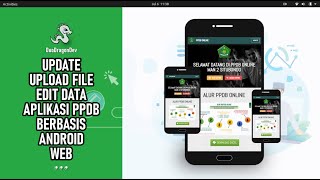Creating a Welcome Message Using Variables in UiPath
Sequence Task: Based on the input we should get the welcome message
Step: 1
1. Add Input Dialog Box:
o Drag the “Input Dialog” activity into the sequence.
o Set the “Title” property to prompt the user, such as “Enter Your Name”.
Step: 2
2. Store User Input:
o Create a variable to store the user input from the Input Dialog.
o Assign the output of the Input Dialog to this variable.
Step: 3 Add Message box to display a Welcome message
join now [ Ссылка ]
[ Ссылка ]
✅ Did you like the video? ..
- - - - - - - - - - - - - - - - - - - - - - - - - - - - - - - - - ..
✍️ Leave your comment ..
📢 Share with your friends ..
🕵 Follow me on social media ..
Join this channel to get access to perks: ..
[ Ссылка ] ..
📌UiPath Videos: [ Ссылка ] ..
📌Uipath Reframework: [ Ссылка ] ..
📌Uipath Forms: [ Ссылка ] ..
📌Uipath Gsuite: [ Ссылка ] ..
📌Uipath Interviews: [ Ссылка ] ..
📌UiPath Chatbot: [ Ссылка ] ..
📌UiPath Testsuite: [ Ссылка ] ..
📌UiPath Mobile Orchestrator: [ Ссылка ] ..
📌UiPath Basics For Beginners with Mini Projects: [ Ссылка ] ..
*************Hire Me For UiPath********************* ..
Hi! I’m Vajrang 🙏🏼. On my channel, you will find UiPath content. I love to work on UiPath and sharing my experiences with you. Subscribe to see more about Uipath latest release updates, Uipath Basic to Expert training videos, and live coding sessions on your feed ..
Get all my videos with one 🆒 hashtag #vajrangtalks ..
📌Linkedin : [ Ссылка ] ..
📌Youtube: [ Ссылка ] ..
📧Email: vajrang@outlook.com ..
📱Whatsapp: [ Ссылка ] ..
Task1 basics Creating a Welcome Message in UiPath
Теги
vajrangtalksvajrangbuipathuipathforwarduipathtraininguipathdeveloperuipathfoundationuipathrpauipathcertificationuipathcourseuipathstudiouipathjobsuipathdevuipathtutorialuipathlearningrpa positionsrpa jobsrpa developer jobsrpa hiringrpa jobs in usarpa careersrpa developer jobrpa developer jobs in usarpa developer jobs near merpa jobs near meuipatuipatjiupathuipatchuipatgui pathuupathu i pathuioathui-path