A small table that can easily fit on 1 page, gets splits between pages. This looks untidy. In such case you need to keep table on one page in Ms Word. This video shows how to keep table on one page and also how to keep table caption with a table.
The trick here is to select the table and then in "Paragraph" setting, select the "Keep with next" in "Lines and page breaks" tab.
You may also like our following videos on Ms Word:
► Simple trick to pull back Word table outside margins [2022]: [ Ссылка ]
► 5 Common table problems & its best solution: Working with Tables in Word: [ Ссылка ]
► Step-by-step tutorial on "How to make one page landscape in Word": [ Ссылка ]
► How to add section/heading before Table of Contents into Table of Contents [2022]: [ Ссылка ]
You may also like our following blog on Ms Word:
► Trick to keep table on one page: [ Ссылка ]
► 1 click to make one page landscape in Ms Word [solved] : [ Ссылка ]
► Hidden trick to quickly move rows of Ms Word Table: [ Ссылка ]
► How to auto-fit column width of Ms Word Table: [ Ссылка ]
► How to split table in Ms Word + keyboard shortcut: [ Ссылка ]
► Must know shortcuts for working with Tables in Ms Word (Windows & Mac): [ Ссылка ]
► Simple trick to convert Table to Text in Ms Word (for PC & MAC): [ Ссылка ]
► Transpose table in Ms Word with 1 click: [ Ссылка ]
#MsWordTable #WordTable #MsWord
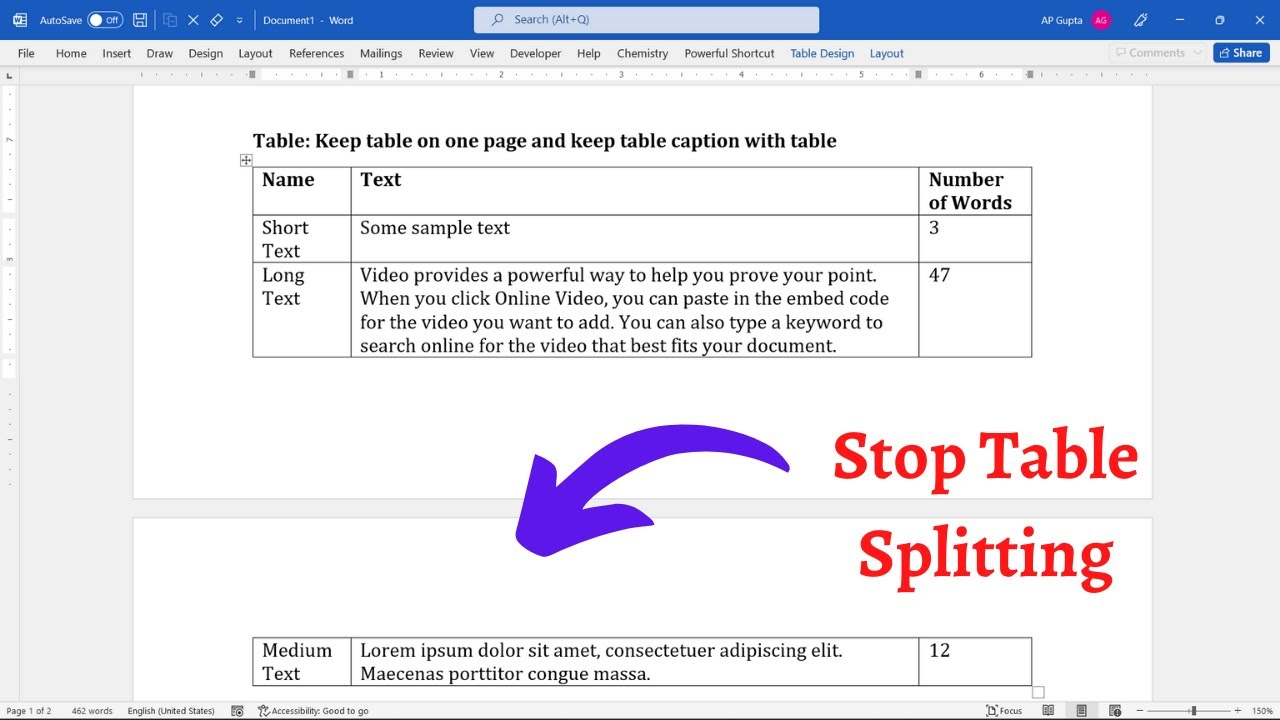






![JavaScript - Полный Курс JavaScript Для Начинающих [11 ЧАСОВ]](https://i.ytimg.com/vi/CxgOKJh4zWE/mqdefault.jpg)


































































