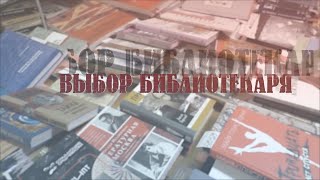NEW!! TOP 10 Glitch Transition Green Screen || By Green Pedia. Best quality and easy to use. This video has created to make your projects more cool.
✳️Tutorial Remove Greenscreen (Adobe Premiere Pro)
[ Ссылка ]
✳️Tutorial Remove Greenscreen (Adobe After Effect)
[ Ссылка ]
✳️Order My Collection Fiverr:
[ Ссылка ]
✳️For business enquiries: officialgreenpedia@gmail.com
✳️Support Me By Paypal
[ Ссылка ]
✳️Tips !!!
How to Edit Green Screen ( Adobe After Effect)
1️⃣ Add Your Green Screen footage to timeline
2️⃣ Go to 'Effects & Presets’ search for preset ‘keylight’ and apply to your video clip by double clicking it or drag to your footage
3️⃣ Click the ‘Screen Color’ eye dropper tool and click on the green screen section of your video frame
4️⃣ Now switch the view from ‘Final Result’ to ‘Screen Matte’
5️⃣ Scroll down to the ‘Screen Matte’ section and open the menu.
6️⃣ Tweak the ‘Clip Black’ and ‘Clip White’ settings until the background is completely black and the foreground subject is completely white. Keep the ‘Clip White’ and ‘Clip Black’ settings as far away from each other as you can without introducing spotting
7️⃣ Switch the view back to ‘Final Result’ and you will see a much cleaner key!
8️⃣ You can also adjust the ‘Screen Shrink/Grow’ settings which should remove some of the rougher edges.
Thanks for checking out Green Pedia, I'm so appreciate it. If you have any comments or thoughts about this video, please let me know in the comments below!
Thank You :)
#greenscreen #greenscreenvideo #greenscreenanimation #glitchtransition #glitcheffect #glitch
BEST QUALITY 10 Glitch Transition Green Screen || By Green Pedia
Теги
greenpediagreen screensubscribe green screengreen screen videogreen screen effectsgreen screen animationgreen screen video effectsgreen screen video backgroundsgreen screen video editingchroma keyglitch transition alight motionglitch transition overlayglitch transition green screenglitch transition effectglitch transition after effectsglitch transition alight motion presetglitch transitionglitch transition alight motion packglitch trans free