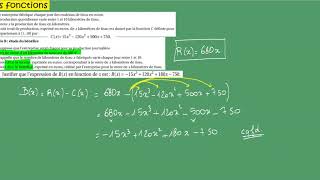**Contracts**
After you've shared a contract with a client, you can check up on its status inside the client's project.
If the client has opened your contract but not signed it, you'll see a blue "Viewed" badge next to it and a green "Signed" badge will appear when the client signs the contract. Once the contract has been signed, it will lock and you won't be able to make any changes after that happens. If you need to amend a signed contract after it's been locked, you can create a sub-agreement and send that to the client for an additional signature.
You can confirm their signature, and any responses they provided, by viewing the completed form under the down arrow. You can either "Open" the contract in a new tab or "Preview" it inside the project.
On the client's end, they'll receive an email as soon as they've signed your contract. This a default email that will always go out to clients and there is currently not a way to turn this feature off in the system. If you would like to change the wording of that default email, you can do so under Templates → Canned Emails → Edit Templates → Contract Completed.
**Questionnaires or Sub-Agreements**
You can check the status of forms that have been sent to clients under the “Forms” tab within the project.
A red "Needs Sending" badge means the client doesn't have access to the form just yet. This is a great time to make custom changes, if needed.
A yellow "Sent" badge means that the form has been shared with the client, either via email or through the client portal.
A blue "Viewed" badge means that the client has opened your form and a green "Completed" badge means the client has filled out and submitted the form. You can view the responses by opening the form. All of the information they've submitted will be visible there, including any files they may have uploaded to a File Uploader element.
In some cases, the client might open the email (which you can see in the email thread), but won't click on the link to open the form that's inside. You can see here that the form still says “Sent”, even though they’ve opened the email.
If the client has opened the form, another way to stay in the loop with a client’s progress on it, is to see the last time that they viewed the form. You can do so, by looking at the bottom of the form box in the Forms tab. These strategies help you manage clients with a light touch, giving some insight into what's going on before you follow up directly.