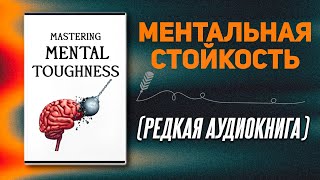Need help with ranking your website on Google and generating more leads and sales for you small business? We can help! Click the link below for to learn more!
[ Ссылка ]
---
How to Add a Manager or User to Your Google Business Profile (2024)
Welcome to our step-by-step guide on how to add a manager or user to your Google Business Profile in 2024. In this video, we will walk you through the entire process to ensure your team can manage your business profile efficiently.
Steps Covered in This Video:
1) Access Your Google Business Profile:
- Go to Google My Business: [ Ссылка ]
- Log in with the account associated with your business profile.
2) Navigate to the Users Section:
-Once logged in, select the business you want to manage.
-Click on the 'Users' option in the menu on the left-hand side.
Add a New User:
-Click the 'Add users' button in the top right corner.
-Enter the email address of the person you want to add.
Assign a Role:
Choose the role you want to assign to the new user: Manager, Owner, or Site Manager. Managers can edit business information, respond to reviews, and add/remove users. Owners have full control over the business profile. Site Managers can edit most of the business information but cannot add/remove users or manage reviews.
Send the Invitation:
Click the 'Invite' button to send an invitation to the new user.
The invited user will receive an email and must accept the invitation to gain access.
Confirm the New User:
Once the user accepts the invitation, you can see their status updated in the 'Users' section.
Why It's Important:
Adding managers or users to your Google Business Profile allows for efficient management and ensures your business information is always up-to-date. This is crucial for maintaining a strong online presence and providing accurate information to your customers.
Watch our video for a detailed walkthrough and ensure your team is set up for success!









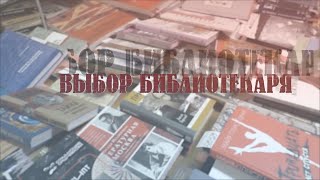















































![#846 Felix als Rasenmäher - [Deutsch lernen durch Hören] @DldH Deutsch lernen mit Geschichten #dldh](https://s2.save4k.org/pic/vDsBRkLP2g8/mqdefault.jpg)