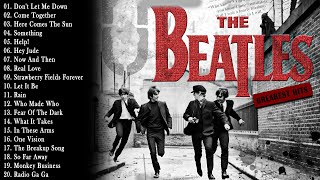In this quick tutorial, I'll show you the simple steps to safely eject a USB flash drive from your Chromebook, ensuring that your data remains intact and your device stays in optimal condition. Whether you're transferring files, backing up data, or accessing content, it's essential to follow proper procedures to avoid data loss or damage to your USB drive. Follow along as I guide you through the process of safely ejecting your USB flash drive from your Chromebook.
🔒 What You'll Learn:
Locating the USB icon on your Chromebook's taskbar.
Clicking on the USB icon to reveal connected devices.
Selecting the USB flash drive you want to eject.
Clicking on the eject button to safely disconnect the USB drive.
Waiting for the confirmation message before physically removing the USB flash drive.
By following these simple steps, you can ensure that your USB flash drive is safely ejected from your Chromebook every time, protecting your data and device integrity. Don't forget to like, comment, and subscribe for more helpful Chromebook tutorials, tips, and tricks!
Share this video with anyone who wants to learn how to safely eject a USB flash drive from their Chromebook.