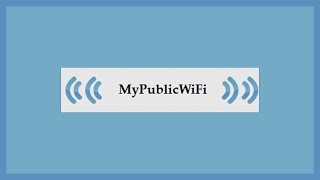In this video, we will guide you on How to Enable or Disable Sidebar in Microsoft Edge on Windows 11 or 10.
If you use Microsoft Edge on Windows 11 or 10, you might have noticed a sidebar in this browser. This sidebar includes search, discover, shopping, tools, games, Office, Outlook, and e-tree shortcut icons on it by default.
These sidebars may be helpful for some users, but not every people may like to use them because they add unnecessary distractions.
If you find these sidebars are unnecessary, you can disable the same, and if you find this helpful and does not appear on your Edge browse, you can enable the same.
How to Turn On or Off the Right Sidebar in Microsoft Edge on Windows 11 or 10?
To enable or disable the right sidebar in Microsoft Edge, first launch the Microsoft Edge browser on your PC.
Then, click the Settings and more button on the top right corner
and select the Hide sidebar option in the drop-down menu to disable the right sidebar.
If you want to display the right sidebar in the future, open the Microsoft Edge browser on your PC.
Then, click the Settings and more button on the top right corner and select the Show sidebar option in the drop-down menu to enable the right sidebar.
That's it.
Don't forget to like, share and comment on this video.
Let me know via comment how this video is.
Do you like more videos, subscribe to our channel, @gearupwindows .
#windows #howto #windows11 #windows10 #edge #sidebar #gearupwindows