OBS Studio allows you to stream using a specialized VOD track. The VOD track is separate from the standard stream track. The stream track is heard while you're live, however the VOD track is what saves to your past broadcast on Twitch.
Having a separate track for your past broadcasts allows you to stream with sounds that won't show up in your VOD. This allows you to exclude certain audio devices.
The primary use for this is to remove music from your broadcast video. Removing music allows you to repurpose your stream for video with editing. Typically with background music in your stream you wouldn't be able to add more appropriate music when editing the video. Cuts made with background music would also be noticeable.
If you want to remove music from your VOD then you will need to have the music as its own device. This is primarily done using a mixer, however gaming headsets may have two audio outputs.
To enable the VOD track in OBS you will need switch the output settings to advanced. You can set the VOD track to any of the available tracks, by default it will be set to track 2.
You will need to set the audio devices to the tracks you want them heard on. The track device options are located in the advanced audio properties menu. Remove the tick on the VOD track for any device you don't want heard.
▶ Website: [ Ссылка ]
▶ Discord Server: [ Ссылка ]
▶ Background Music
Harris Heller - Paths Less Traveled
Stream Beats: [ Ссылка ]
Disclaimer: The advice provided in our tutorials and guides are based on our personal knowledge and experience. No advice given should be considered that of a professional, and comes with no guarantee. We strongly recommended that you do your own research to ensure what you're doing is safe, and will accomplish the results that you're looking for.
#Twitch #OBS #HowTo
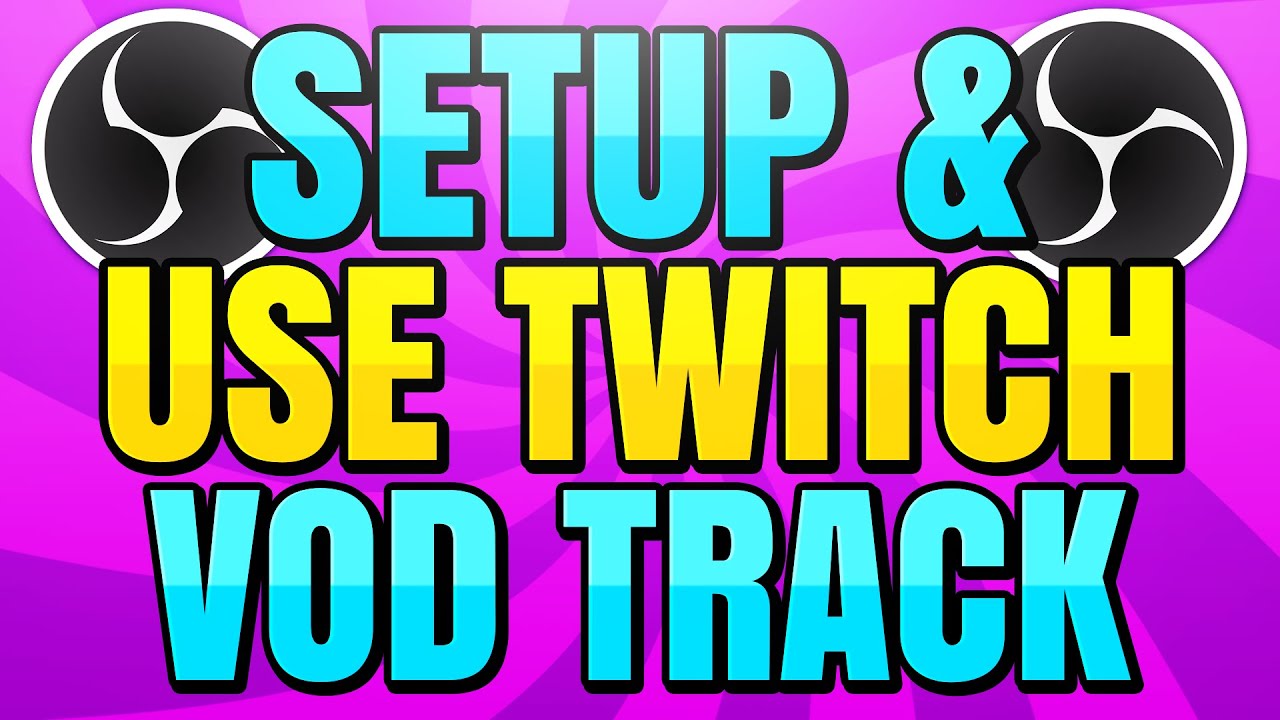
































































![5 ОСНОВНЫХ ОШИБОК В ПОРТРЕТЕ - А. Рыжкин [ENG SUB]](https://i.ytimg.com/vi/jwYhLSZKjZ4/mqdefault.jpg)
![Как рисовать "Голову" - А. Рыжкин [ENG SUB]](https://i.ytimg.com/vi/licDmDCYheI/mqdefault.jpg)




