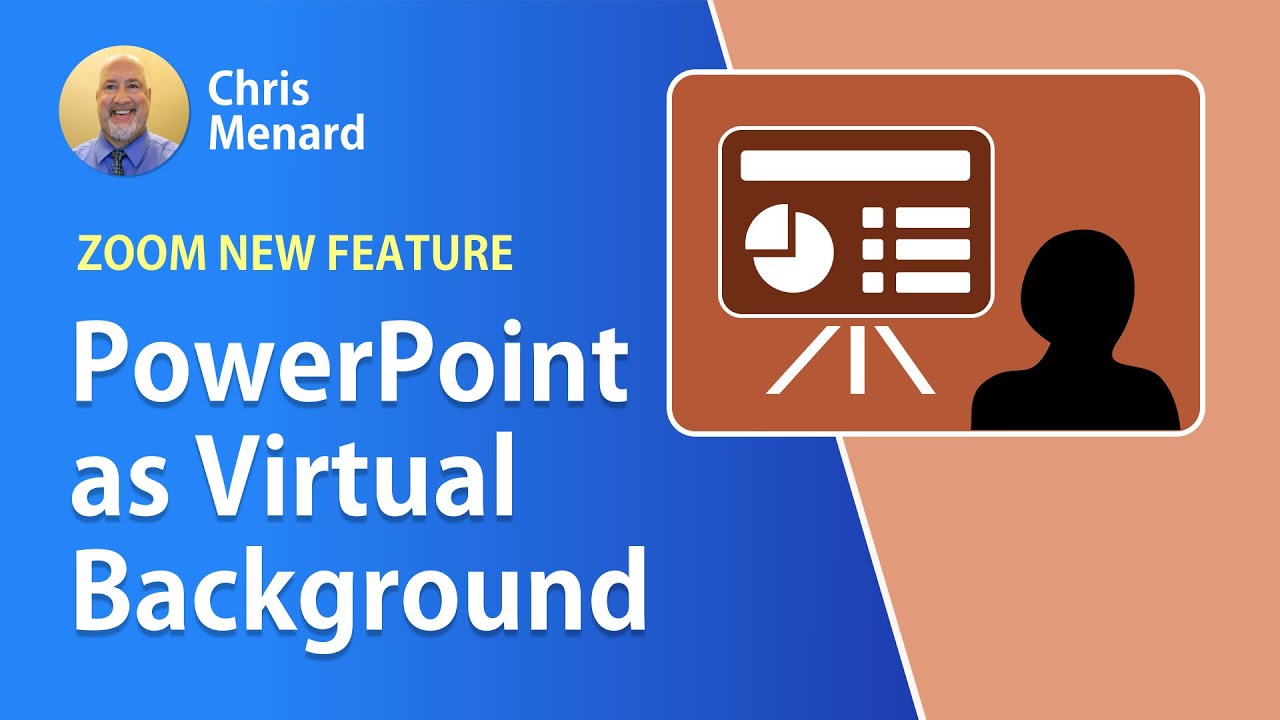Zoom's Virtual Background feature is trendy. It is easy to share a PowerPoint or Keynote presentations in a Zoom meeting, but now you can share your presentation as a Virtual Background. Sharing your slides as a Virtual Background allows your participants to view your video imposed directly on the screen share. This feature is part of Zoom 5.2.0. I covered this briefly in one of my Zoom roundup videos, but this video is a detailed look at sharing your presentation as a virtual background. I cover hosting requirements, viewer requirements, managing slides, moving and resizing, and splitting video from PowerPoint/Keynote. Finally, I discuss recording options when using PPT as a virtual background.
Chapters / Bookmarks
00:00 - Intro
01:35 - Sharing PPT as VB
03:15 - Hosting Requirements
03:55 - Viewer Requirements
04:35 - Managing slides
05:22 - Resize / Move
06:55 - Split video fr PPT
07:50 - Recording
To Share PPT as Virtual Background
1) Share Screen
2) Advanced
3) PowerPoint as a Virtual Background
4) Pick your PPT
5) Click Open
Hosting requirements:
PC or Mac - hosting requirements
• Zoom Desktop Client for Windows, version 5.2.0 (42619.0804) or higher
• PowerPoint installed locally / Keynote installed locally (Mac only)
• Make sure your computer meets the system requirements for Virtual Background
Viewer Requirements
• Zoom Desktop Client
• Windows: 5.2.0 (42619.0804) or higher
• macOS: 5.2.0 (42634.0805) or higher
• Linux: 5.2.0 (440215.0803) or higher
Viewer Requirements - mobile
• Zoom Mobile App
• Android: 5.2.0 (42588.0803) or higher
• iOS: 5.2.0 or higher
Managing slides
One your slide show has opened, use the meeting controls to move forward and back.
Screenshot of meeting controls [ Ссылка ]
#zoommeetings #zoompowerpoint #zoomvirtualbackground
Menard recommendations and comments:
1) Close all PPT except the one you want to share
2) Your participants or audience do not see the blue borders when moving or resizing
Chris Menard's website: [ Ссылка ]
Zoom Resource Center: [ Ссылка ]
Cristian's YouTube Channel: [ Ссылка ]
And make sure you subscribe to my channel!
-- EQUIPMENT USED ---------------------------------
○ My camera – [ Ссылка ]
○ Microphone - [ Ссылка ]
○ Camera tripod – [ Ссылка ]
○ Studio lights - [ Ссылка ]
○ Dual monitor mount stand - [ Ссылка ]
○ Web camera – [ Ссылка ]
○ Shock mount - [ Ссылка ]
○ Boom Arm - [ Ссылка ]
-- SOFTWARE USED ---------------------------------
○ Screen recording – Camtasia – [ Ссылка ]
○ Screenshots – Snagit – [ Ссылка ]
○ YouTube keyword search – TubeBuddy – [ Ссылка ]
DISCLAIMER: Links included in this description might be affiliate links. If you purchase a product or service with the links I provide, I may receive a small commission. There is no additional charge to you! Thank you for supporting my channel, so I can continue to provide you with free content each week!