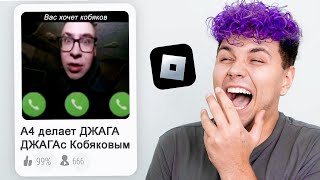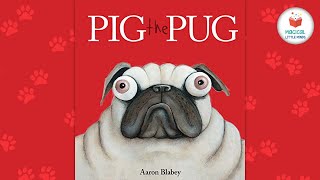With this simple short video, I'll demonstrate how quickly you can reset the maintenance box on the Epson ET-8550.
1. Power On and Open the Printer Cover:
Make sure your printer is turned on. Lift the printer cover to access the ink carriage area.
Locate the Maintenance Box:
The maintenance box is usually located on the right side of the printer, near the ink carriage. It's a rectangular plastic container.
Remove the Maintenance Box:
Gently pull out the maintenance box from its slot.
Reset the Maintenance Box:
On the back of the maintenance box, you'll find the chip we will need to reset. Using the chip resetter, gently apply pressure to the chip on the box. Press and hold this button for about 3-5 seconds until the light turns green on the chip resetter. This action will reset the maintenance box's internal counter.
Reinsert the Maintenance Box:
Once the reset is done, carefully slide the maintenance box back into its slot. Ensure that it clicks into place securely.
Close the Printer Cover:
Close the printer cover and ensure that it's properly latched.
Perform a Printer Check:
Turn on the printer and check if the maintenance box reset has been successful. The printer should recognize the reset and indicate that the maintenance box has been replaced or reset.
If you're uncertain about performing the maintenance box reset yourself, it's recommended to refer to your printer's manual or contact Epson customer support for assistance.
Disclaimer Note (1): While this process can help extend the usage of the current maintenance box, it's important to remember that the maintenance box has a limited capacity to hold waste ink. If you continue to print extensively, you may eventually need to replace the maintenance box with a new one to prevent ink spillage and maintain the printer's performance.
Disclaimer Note (2): These instructions should be carefully done, as I won't to blame for any damages you do.