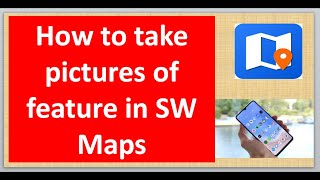#viral #tutorial #swmaps #pictures #features #gis #data #map
When recording features in SW Maps you may need to take the picture/photo of the feature as part of data collection. Sometimes you may need to edit or change the picture you have taken. All these are possible in SW Maps. In this video I will show you how take or edit picture of feature in SW Maps. Enjoy your watching and subscribe.
For business and enquiries: WhatsApp+2347065365193 or Email: geojaygis@gmail.com
Buy me a coffee: [ Ссылка ]
Twitter/X: [ Ссылка ]
Subscribe for more videos:
[ Ссылка ]
00:00 Introduction
00:42 Create project
01:10 Record feature
02:32 Save location
02:52 Take picture or photo
03:53 Picture description
04:10 Edit picture
Related videos:
Property boundary demarcation in SW Maps and accuracy issue: [ Ссылка ]
Import Point Features Or Coordinates into SW Maps: [ Ссылка ]
How to record track easily in SW Maps:[ Ссылка ]
How to change background map in SW Maps: [ Ссылка ]
SW Maps: Find coordinates without GPS: [ Ссылка ]
Open SW Maps projects in Excel: [ Ссылка ]
SW Maps: Import project into SW Maps and explore features: [ Ссылка ]
SW Maps: How to digitize features in SW Maps: [ Ссылка ]
SW Maps: Import project into SW Maps and explore features: [ Ссылка ]
Create project, import template, shapefile to SW Maps: [ Ссылка ]
Introduction to SW Maps: [ Ссылка ]