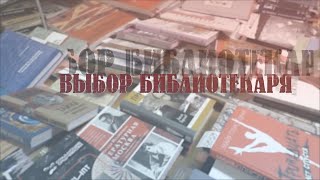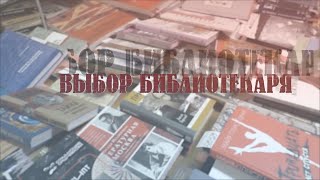Use UpdraftPlus to create backups to Dropbox or Google Drive automatically. I'll show you how to set it up and how to connect it to your Dropbox and Google Drive. Its completely free! 👇🏻👇🏻👇🏻 Start here 👇🏻👇🏻👇🏻
Do you want to support my channel? Leave a like or buy Divi / Elementor Pro with 10% discount via the link below. That will help me enormously to create these free videos for you and keep going!
⇒ Software that I recommend:
✅ UpdraftPlus premium ⇒ [ Ссылка ]
✅ Hosting & domain ⇒ [ Ссылка ]
✅ Best caching plugin ⇒ [ Ссылка ]
✅ Divi with 10% discount ⇒ [ Ссылка ]
✅ Elementor Pro ⇒ [ Ссылка ]
⇒ Top video's I recommend:
[ Ссылка ]
[ Ссылка ]
[ Ссылка ]
[ Ссылка ]
[ Ссылка ]
I want you to succeed with your website, so lets get started.
⏱️Timestamps⏱️
0:00 Intro
0:40 Get UpdraftPlus
1:59 Backup interval
4:50 Exclude files from backup
6:11 Setup Dropbox
8:25 Restore backup
10:13 Setup Google Drive
12:10 Advanced tools
Thank you for watching! 😀
✅For tips and tricks on getting the most out of WordPress, don't forget to subscribe: [ Ссылка ]
📖Transscript📖
n this video we're gonna use UpdraftPlus to create automatically backups completely for free on your WordPress website. Let me show you what you will learn in this tutorial. I'll show you how to make a backup schedule for your files and your database, how to exclude certain files or directories from your backups. How to make your backups go to Dropbox or to Google Drive. And I'm going to show you how to restore your backup when you need it. We're gonna start right now. To get UpdraftPlus please go to wpressdoctor.com/updraft/ over there. Now we're going to start with the free version and while doing so you can also decide if you want a premium version after all. So click on 'Get free version' over here. And then we press on 'Download'. If you're still log in using /wp-admin/.... that's not a very safe way, so please watch my tutorial about WordPress security, because you don't want to get hacked. I need to two-factor authenticate this... really secure this website. On the dashboard we go over here to 'Plugins' and we're going to 'Add new'. And we press 'Upload plugin' and we're going to select the file we've just downloaded from Updraft.
And press 'Install now'. After that
just press 'Activate plugin'. And then of course 'Press here to start'. Now don't just push that magical blue button over there! I know you want to! It's tempting, but let's first set it up where it has to put your backup files to. So let's close this tour because we don't need it, because you have me as a guided tour. In here you can find all the backups we've created. I'm gonna walk you through all these tabs over here, so you know exactly what's going on and how to work with UpdraftPlus. First thing we are going to do, is we go to settings over here. On the settings tab we can determine a few very important things. The first of all is when does the file backup is being done? Do you want to do it manual? I know from my clients they do not log in very often to their website to create a backup. You will forget it, and once you need it, it's not there or it's very very old. So we're gonna back up all the files, the themes the plugins, your media library, everything. We're going to backup this for at least I say monthly. If you change a lot of your website, then you can do this for example fortnightly, or weekly. But just remember a full backup of your entire website could really add up in space. Let's say you don't often change all your files a lot, then just keep it on monthly. How many backups do you want to have? I would say minimum two. Then we go to the database backup schedule. If you have a normal website and you're creating for example all your pages and your website is actually done, then you could put this on monthly. And let's put this on well I would say 15 backups. Your database is not going to be that big in your backup spacing, not like your files in your images is only pure: where are the texts, what are the texts, who are your users, all the settings of all the plugins, and everything is inside of your database. So let's keep this on monthly, and 15. But if you're a blogger and you're blogging like every single week or maybe every single day, then bump this up to daily or weekly. I think weekly is good and then you should turn it to 30. If you have a webshop with a lot of customers and they're buying things, your administration is very important. Then you should make a backup of your database every single day. And we want to keep at least 30 backups...
📖 Read the rest of the transcript at [ Ссылка ]
#WordPress #Backup #UpdraftPlus
UpdraftPlus Tutorial | How to Backup WordPress website
Теги
wordpress doctorwordpresswordpress toturialtoturialhow towebsiteswordpress expertUpdraftplus tutorialupdraftupdraft plusupdraftplusupdraftplus 2023updraftplus tutotialupdraftplus tutorialupdraftplus wordpress pluginupdraftplus wordpress tutoprialwordpress backup pluginbacup plugin updraftplusbackup plugin updraftplusbackup plugin for wordpressbackup wordpress sitebackup wordpress websiteupdraftplus backup setupwordpress backup tutorial