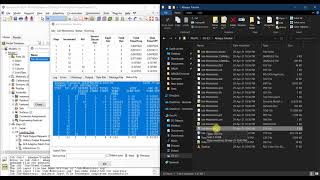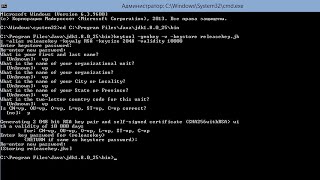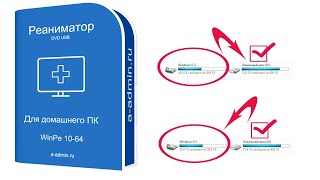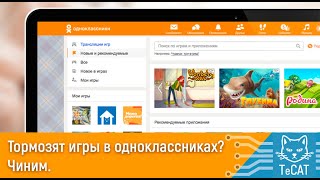Learn How To Enable & Disable 'Allow Background Data Usage' On Samsung Galaxy S24, S24+ & S24 Ultra.
Read: [ Ссылка ]
Welcome to our step-by-step guide on managing background data usage on your Samsung Galaxy S24 series! In this tutorial, we'll show you how to enable or disable the "Allow Background Data Usage" setting, giving you control over which apps can consume data in the background on your device.
Background data usage can significantly impact your data plan and battery life, so it's essential to have control over it. Whether you want to conserve data or prioritize certain apps, knowing how to manage background data usage is key.
How To Enable & Disable 'Allow Background Data Usage' On Samsung Galaxy S24, S24+ & S24 Ultra
1. Go to the Settings app. Scroll and select the option Apps. From here, look for and select a specific app, e.g. Gmail or WhatsApp.
2. Then, scroll down and select Mobile Data. From here, you should see an option labelled Allow Background Data Usage.
3. It will have a toggle next to it. Toggle the switch and the app will be able to allow data usage in the background.
Samsung Galaxy S24 Ultra (Factory Unlocked): [ Ссылка ]
Samsung Galaxy A15 : [ Ссылка ]
Samsung Galaxy A05 (Unlocked) : [ Ссылка ]
-----My Gear for Youtube videos-----
Main Camera (iPhone 13 pro): [ Ссылка ]
Tripod: [ Ссылка ]
Cell Phone Tripod Adapter: [ Ссылка ]
Lights: [ Ссылка ]
As full disclosure, I use affiliate links on this channel and purchasing through these links earns me a small commission. The price you pay will be the same!
Website: [ Ссылка ]
Facebook: [ Ссылка ]
Twitter: [ Ссылка ]
Instagram: [ Ссылка ]