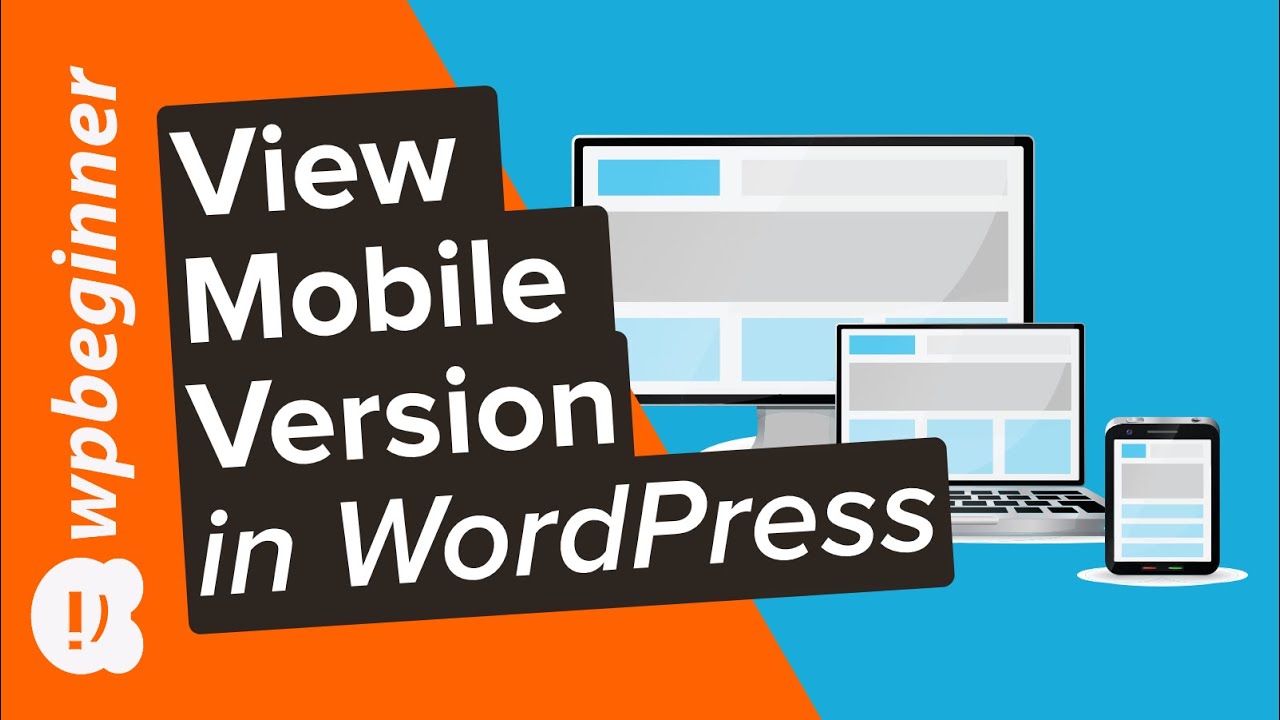Are you wanting to preview the mobile version of your WordPress site on your desktop? Previewing the mobile layout helps you understand how your website looks on mobile devices for your users while you have the editing capabilities of your desktop computer. In this video, we'll show you two simple ways to easily preview your site's mobile layout in WordPress.
This video brought to you by RafflePress, the best WordPress giveaway plugin available, take a look at their site here:
=================================
[ Ссылка ]
=================================
For our discount use the code: WPBVIP
For the first method, you would want to be logged in to your WordPress site, and go under Appearance, Customize to view your site. This should bring up the customizer and in the bottom left-hand side there are three icons for you to select from, by default it should be set to the desktop and if you click the other icons it will rotate between the other mobile views.
If your theme does not offer this or you don't want to view this in the customizer, you can use a browser such as Google Chrome to inspect the page. You would visit your site, right-click, and go down to the inspect link to open the inspector. Next, you would click the icon in the top left of the window that was opened to see the page in a mobile view. As we are using Google Chrome, it has the option to emulate specific windows for popular mobile devices.
If you liked this video, then please Like and consider subscribing to our channel here for more WordPress videos.
[ Ссылка ]
Feel free to take a look at the written version of this tutorial here:
[ Ссылка ]
Check us out on Facebook
[ Ссылка ]
Follow us on Twitter
[ Ссылка ]
Check out our website for more WordPress Tutorials
[ Ссылка ]
#WordPress #WordPressTutorial #WPBeginner