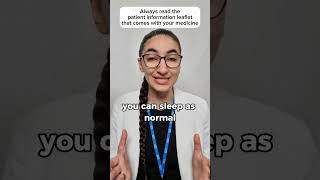Ubuntu: How to convert PDF to Image?
Question: I have requirement of converting PDF pages to images. There is a background
image with some text written, so when I save this as image only background
image got saved.
Is there any software available for the same so that complete page can be
converted to image?
Solutions Sample (Please watch the whole video to see all solutions, in order of how many people found them helpful):
== This solution helped 11 people ==
The currently accepted answer does the job but results in an output which is
larger in size and suffers from quality loss.
The method in the answer given [ Ссылка ]
results in an output which is comparable in size to the input and doesn't
suffer from quality loss.
TLDR - Use pdfimages : pdfimages -j input.pdf output
Quoting the linked answer:
It's not clear what you mean by "quality loss". That could mean a lot
of different things. Could you post some samples to illustrate?
Perhaps cut the same section out of the poor quality and good quality
versions (as a PNG to avoid further quality loss).
Perhaps you need to use -density to do the conversion at a higher
dpi:
convert -density 300 file.pdf page_%04d.jpg
(You can prepend -units PixelsPerInch or -units PixelsPerCentimeter
if necessary. My copy defaults to ppi.)
Update: As you pointed out, gscan2pdf (the way you're using it) is
just a wrapper for pdfimages (from [ Ссылка ]).
pdfimages does not do the same thing that convert does when given a
PDF as input.
convert takes the PDF, renders it at some resolution, and uses the
resulting bitmap as the source image.
pdfimages looks through the PDF for embedded bitmap images and
exports each one to a file. It simply ignores any text or vector
drawing commands in the PDF.
As a result, if what you have is a PDF that's just a wrapper around a
series of bitmaps, pdfimages will do a much better job of extracting
them, because it gets you the raw data at its original size. You
probably also want to use the -j option to pdfimages, because a PDF
can contain raw JPEG data. By default, pdfimages converts everything
to PNM format, and converting JPEG > PPM > JPEG is a lossy process.
So, try
pdfimages -j file.pdf page
You may or may not need to follow that with a convert to .jpg step
(depending on what bitmap format the PDF was using).
I tried this command on a PDF that I had made myself from a sequence
of JPEG images. The extracted JPEGs were byte-for-byte identical to
the source images. You can't get higher quality than that.
== This solution helped 18 people ==
IIRC GIMP is capable of using PDFs, i.e. converting them into images. So if you
want to edit the images right away - GIMP is your friend.
== This solution helped 1 person ==
If you only want to convert a specific page of a PDF to a PNG, you can pipe
pdftk to convert ([ Ссылка ]) like this:
pdftk document.pdf cat 12 output - | convert - document-page-12.png
== This solution helped 1 person ==
Master PDF Editor (ver 2.2) has this option buit in. Open the PDF file and then
go to File> Export to> Images. It presents a dialog where you can define
different options for the output. Extremely useful. Hope this info helps.
With thanks & praise to God! With thanks to all the many who have made this project possible! | Content (except music & images) licensed under cc by-sa 3.0 | Music & music license: [ Ссылка ] | Images & images license: [ Ссылка ] and others | With thanks to user VitoshKa ([ Ссылка ]), user user3080602 ([ Ссылка ]), user tesseract ([ Ссылка ]), user Rush ([ Ссылка ]), user jkt123 ([ Ссылка ]), user IQAndreas ([ Ссылка ]), user enzotib ([ Ссылка ]), user dspacejs ([ Ссылка ]), user Deependra Solanky ([ Ссылка ]), user David Foerster ([ Ссылка ]), user Binarylife ([ Ссылка ]), user Binarylife ([ Ссылка ]), user Arjun ([ Ссылка ]), user Anmol Singh Jaggi ([ Ссылка ]), and the Stack Exchange Network ([ Ссылка ]). Trademarks are property of their respective owners. Disclaimer: All information is provided "AS IS" without warranty of any kind. You are responsible for your own actions. Please contact me if anything should be amiss at Roel D.OT VandePaar A.T gmail.com.