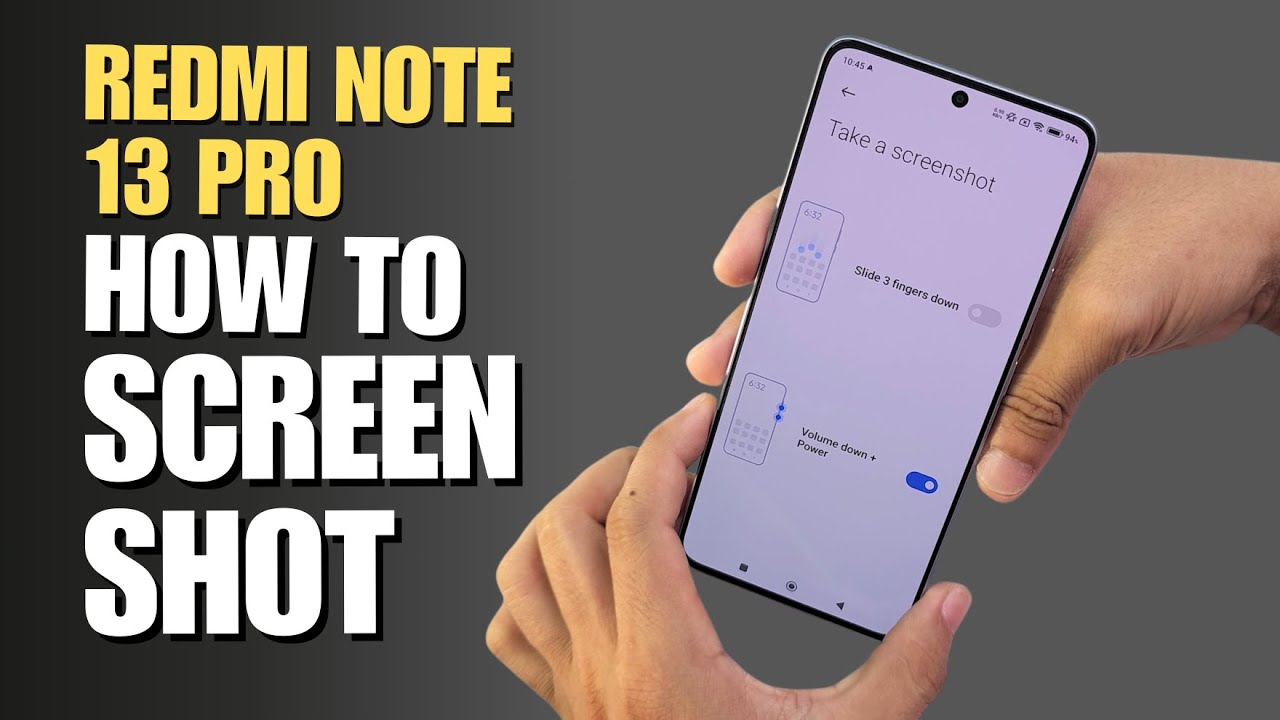How to Take Screenshot Redmi Note 13 Pro
To take a screenshot on most Xiaomi or Redmi devices, including the Redmi Note series, you can typically use one of the following methods:
Physical Button Combination:
Navigate to the screen you want to capture.
Press and hold the Volume Down button and the Power button simultaneously for a few seconds.
Release the buttons when you see or hear the screenshot being taken.
Three-Finger Swipe Gesture:
Ensure that the three-finger screenshot gesture is enabled in your device settings.
Navigate to the screen you want to capture.
Swipe down with three fingers on the screen.
The device should capture a screenshot.
Quick Ball (for some models):
Enable Quick Ball from your device settings.
Navigate to the screen you want to capture.
Tap on the Quick Ball icon and choose the screenshot option.
Using Notification Shade:
Navigate to the screen you want to capture.
Pull down the notification shade and look for a screenshot icon or option. Tapping on it will capture the screenshot.
#redminote13pro
#screenshot
#redminote13
#howto
#redminote13tips
How to Take Screenshot Redmi Note 13 Pro
Теги
How to Take Screenshot xiaomi redmi note 13 proredmi note 13 pro screenshotredmi note 13 pro take screenshotredmi note 13 pro screen shotscreenshot redmi note 13 proscreen shot redmi note 13 proxiaomi redmi note 13 pro screenshotxiaomi redmi note 13 pro screen shotxiaomi redmi note 13 proredmi note 13 proscreenshotsamsung screenshottechqaredmi note 13 pro tipstips