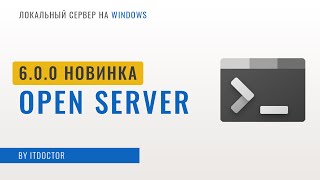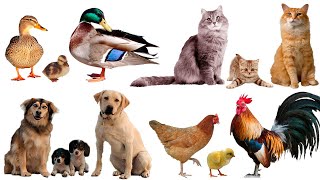Welcome to Power Apps Step by Step Beginner tutorial series. My self Dhruvin Shah you are watching third part of the Power Apps Beginner Series. During this chapter we will talk about how we can customize a SharePoint List form using Power Apps.
We can easily customize SharePoint list form using Power Apps. We don’t need to write any programming language code. We need to write simple Excel type formula. Here we have taken an example of one of the feedback systems. We will customize out OOTB SharePoint list form with the Power Apps. We will check start to end procedure to customize the list form step by step. Once we customize the form, we will try to understand the following concepts.
• What is SharePointIntegration in Power Apps?
• How New, Edit, View and Reset form works in Power Apps?
• How to add/remove field in Canvas App?
• Arranging fields in Canvas App
• Events in Canvas App
• Publish Customize Form Power Apps
• Restore Previous Version of Power Apps
• Go back to SharePoint List Form
• Share the Power Apps created with List or Library Forms
The entire series is focused on the Power Apps Canvas App. During this session we will check the first concept which is Customizing SharePoint List Form with Power Apps.
Here, we will learn following things:
00:00 Introduction
00:22 Real-life Use case and Example for Customize List form
00:56 List Schema for real life example
01:55 Customize List Form using Power Apps
03:20 SharePointIntegration for Customize List form
03:48 Different Events – New, Edit, View, Reset and Save
06:04 Add/Remove/Arrange Fields from Form
06:40 Make field Required in Power Apps Form
07:04 Overview of Power Apps Form Data Card
09:27 Save and Publish Power Apps form to SharePoint
10:15 Save and Test the data with Power Apps Form
12:20 Permission Management for Power Apps Customize Forms
12:50 When to choose Customize form approach for your business?
13:26 Can I store Customize Form in any other environment then Default environment?
14:28 Who can customize/change Customize Power Apps?
14:50 How to manage Production/Development separate for Customize Power Apps form?
15:55 Versioning in Power Apps Canvas App for Customize Form
17:02 Reverting to default SharePoint new item form instead of PowerApps custom form
The entire Power Apps learning series is focused for Beginners. Here, I have taken an example of Real-Life Project. We will cover everything which is needed when we are developing the real-life project.
I have divided the entire tech series in 20 different chapters. The series is more focused on Power Apps Canvas App.
The full Power Apps beginner course is free for everyone. The main goal to develop this course is to give you all the proper direction to get started with Power Apps learning!
Happy Power Apping!!
*****************************
Link for Entire Playlist:
YouTube: [ Ссылка ]
Link for Blog:
[ Ссылка ]
Check all Chapters using the following link:
Chapter 0:
Power Apps Tutorial for Beginner | The Complete Step by Step Guide to start Power Apps Canvas App
[ Ссылка ]
Chapter 1:
Introduction to Power Apps | What is Power Apps?
[ Ссылка ]
Chapter 2:
How to start with Power Apps development Process? – Overview of Tools, Licensing and Environment
[ Ссылка ]
Chapter 3:
Customize a SharePoint List form using Power Apps
[ Ссылка ]
Chapter 4:
Introduction to Power Apps Canvas App | What is Standalone Power Apps Canvas App?
[ Ссылка ]
Chapter 5:
Power Apps Standalone App Vs Customized List Form
[ Ссылка ]
Chapter 6:
Variables in Power Apps
[ Ссылка ]
Chapter 7:
Collection in Power Apps
[ Ссылка ]
Chapter 8:
Build your first Power Apps Canvas App for Leave Management System
[ Ссылка ]
Chapter 9:
Develop Forms in Power Apps Canvas App– Implement New form with Real Life Scenarios
[ Ссылка ]
Chapter 10:
Develop Forms in Power Apps Canvas App– Implement Edit form with Real Life Scenarios
[ Ссылка ]
Chapter 11:
Create Grid View in Power Apps with Custom Gallery Control
[ Ссылка ]
Chapter 12:
Create Grid View in Power Apps with Data table Control
[ Ссылка ]
Chapter 13:
Gallery Vs Data table in Power Apps
[ Ссылка ]
Chapter 14:
Filter and Search Records in Power Apps
[ Ссылка ]
Chapter 15:
Apply Sort on Multiple Column in Power Apps
[ Ссылка ]
Chapter 16:
Sort, Filter and Search Together for Galleries or Data tables in Power Apps
[ Ссылка ]
Chapter 17:
How to Call Power Automate Flow from Power Apps with Parameters?
[ Ссылка ]
Customize a SharePoint List form using Power Apps
Теги
Customizing SharePoint List Form with Power AppsCustom List Form with Power AppsCustomize SharePoint Form with Power AppsPowerAppsSharePoint List formHow to customize SharePoint List form for Modem PageReverting to default SharePoint new item form instead of PowerApps custom formPower Apps tutorial for BeginnersPower Apps learning for beginnersPower Apps learning step by step seriesGet started with Power AppsPower PlatformPower Apps ConsultingMicrosoft365

























































![Аненербе. Секретная организация. / [История по Чёрному]](https://s2.save4k.su/pic/ogqaCkwCWFA/mqdefault.jpg)