How Do You Monitor Water and Measure Flow Meters? Learn How To Use Totalizers with Flow Measurement to Calculate Total Water Usage on [ Ссылка ] .
Your organization can monitor flow meters made by any hardware manufacturer with Valarm Tools Cloud.
IoT devices, sensor hardware, sensor hubs, and PWM sensor adapters are available for you at [ Ссылка ]
Questions? Please don't hesitate to get in touch with me at Info@Valarm.net .
-------
Video Voiceover / Transcript:
Howdy, this is Edward from Valarm.
In this video tutorial, you’ll learn how to set up totalizers for calculating total water usage measured by flow meters.
Over the years, our customers have monitored various brands of flow meters with [ Ссылка ]. (e.g., [ Ссылка ] and [ Ссылка ] )
You can see in these images from the field that Tools.Valarm.net monitors flow meters made by any hardware manufacturer. Before you configure your totalizer on Tools.Valarm.net, make sure you’ve connected your Industrial IoT sensor hubs to Tools.Valarm.net . You’ll also connect your flow meters to your PWM sensor adapters according to the manufacturer’s specifications for your flow meter. See our blog and other video tutorials for step-by-step instructions on how to do this. Now let’s get into the nitty gritty details of setting up your totalizers.
First off you’ll log in to your Tools.Valarm.net account and go to your Device Manager.
Next click the name of your Industrial IoT device that has a flow meter you’d like to configure for totalizers.
Double check to verify that your PWM sensor measurements are making sense. Each pulse, tick, or edge count from your flow meter is configured according to your sensor’s configuration, e.g., 1 pulse per gallon. Note that your PWM sensor adapters in edge count mode report 2 ticks per pulse. Your PWM sensor adapters also reset and restart their counts at 1 million. We’ll handle these things in our totalizer configuration.
Under Configure Data Path, click Totalizers.
You’ll see your totalizers configuration window. You can configure multiple totalizers for each of your Industrial IoT devices.
For a simple initial configuration, you’ll make sure that your totalizer is enabled using the checkbox.
Give your totalizer a name and notes so that in the future you and anyone on your teams can remember why you made this totalizer.
Under the input channel, choose your PWM channel that is receiving ticks and counts from your flow meters. This is PWM channel 1 in our case. Next choose your Output channel in the dropdown menu. This is the field where your totalizer measurements will be saved, which is a Calculated field in our example. Remember you can rename your columns with aliases later.
If your Yocto-PWM sensor adapter is set to edge count mode and is counting the top and bottom of each pulse wave then you’ll see that each time your PWM count increases by 2 your flow meter has made 1 pulse. If this is your case then you’ll want to set a Pre-Divisor as 2.
If you’d like to set up a post-scaler you can set a number to multiply your result by. For example, if each pulse is 10 gallons then you could set your post-scaler to 10 to multiply your pulse results by 10 so that your output column is total gallons of flow measurement. However, you can leave your post-scaler as 1 and keep this data field as the original pulse count, and then use separate calculators to scale and multiply your pulses by conversion factors to make columns of your total flow meter measurements in various units.
That’s it. Remember to save your work. Click the green save button and you’re good to go.
Starting with your next automatic upload from your sensor hub, you’ll see your new totalizer field in action. You can see in this [ Ссылка ] screenshot where our Raw Totalizer field is keeping a running total of flow meter measurements.
That’s your introductory overview of how to configure flow meter totalizers on [ Ссылка ] . Please don’t hesitate to get in touch with me at Info@Valarm.net if you’ve got any questions about water monitoring systems, managing water resources, flow meter measurements, or anything else.
And thank you for watching.
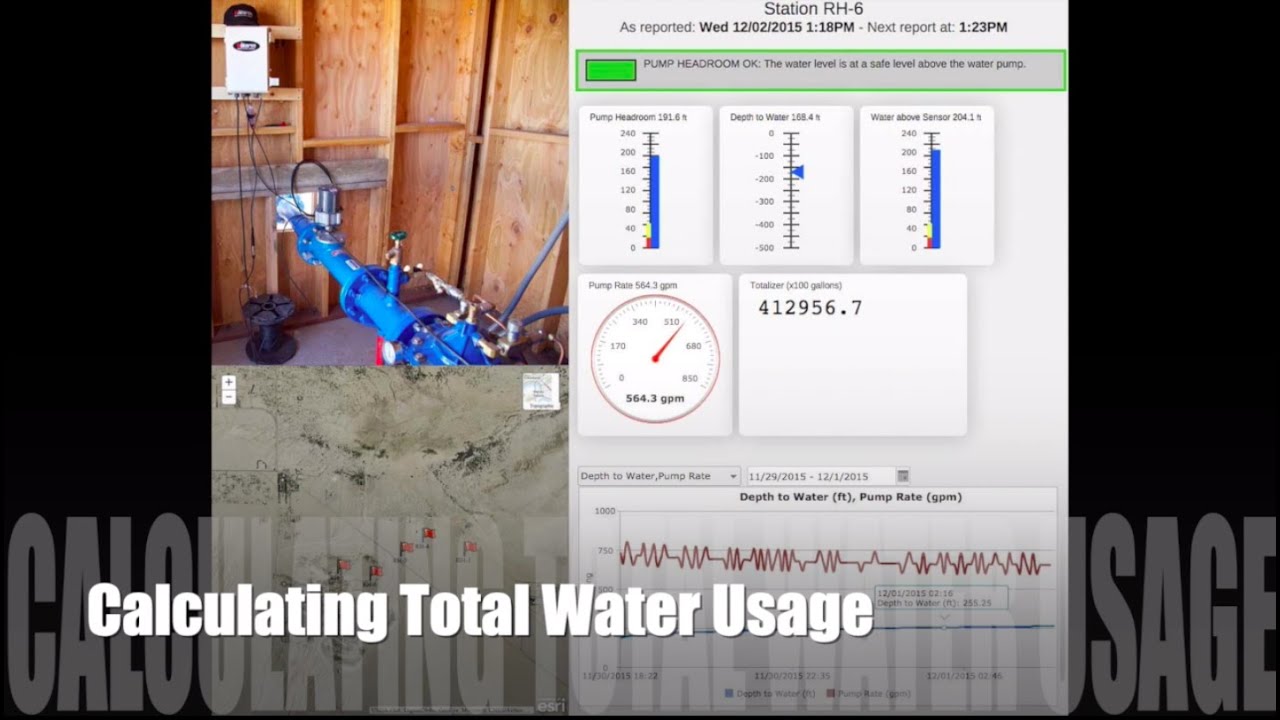













![SUSE Linux Enterprise Server 12 SP2 Installation on VMware Workstation [2017]](https://i.ytimg.com/vi/oCMn3ALN5bM/mqdefault.jpg)



























































