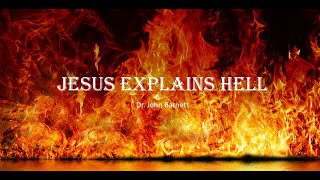There is a bug in Win 10 and Win 11 that started with the 1803 update (I think) that doesnt always resets the downloads folder to group by dates, no matter how many time you set it to none. I am telling you how you can permanently set it to group by none.
*DISCLAIMER*: This video shows registry editing in Windows and can cause system instability. (Although I just did it on both my work machines so its fine but take a registry backup in any case).
*Note*: The video was recorded on a HDR monitor so colors may be a little off although I tried my best to color grade it in Premiere.
*TUTORIAL*
Go to Regedit
Then go to
*HKEY_LOCAL_MACHINE\SOFTWARE\Microsoft\Windows\CurrentVersion\Explorer\FolderTypes\{885a186e-a440-4ada-812b-db871b942259}\TopViews\{00000000-0000-0000-0000-000000000000}*
Right click on the key ending with 59}
and click on permission
1. Click on Advance
2. Then on Top where it says Owner : TrustedInstaller Click on Change
3. Then again click on Advance
4. Then click on Find Now
5. Select Administrators (Make sure its plural)
6. Click okay twice and then check the two boxes shown here.
7. Click on Enable Inheritance
Then to back to HKEY_LOCAL_MACHINE\SOFTWARE\Microsoft\Windows\CurrentVersion\Explorer\FolderTypes\{885a186e-a440-4ada-812b-db871b942259}\TopViews\{00000000-0000-0000-0000-000000000000}
1. Go to GroupBy and *System.DateModified to System.Null*
2. You can close regedit
Open a Notepad or VScode and copy
*Paste the script below *
@echo off
:: Resets folder view settings, window size and position of all folders
Reg Delete "HKCU\SOFTWARE\Classes\Local Settings\Software\Microsoft\Windows\Shell\BagMRU" /F
Reg Delete "HKCU\SOFTWARE\Classes\Local Settings\Software\Microsoft\Windows\Shell\Bags" /F
:: To reset "Apply to Folders" views to default for all folder types
REG Delete "HKCU\Software\Microsoft\Windows\CurrentVersion\Explorer\Streams\Defaults" /F
:: To reset size of details, navigation, preview panes to default for all folders
Reg Delete "HKCU\SOFTWARE\Microsoft\Windows\CurrentVersion\Explorer\Modules\GlobalSettings\Sizer" /F
Reg Delete "HKCU\SOFTWARE\Microsoft\Windows\CurrentVersion\Explorer\Modules\NavPane" /F
:: To reset size of Save as amd Open dialogs to default for all folders
Reg Delete "HKCU\SOFTWARE\Microsoft\Windows\CurrentVersion\Explorer\CIDOpen" /F
Reg Delete "HKCU\SOFTWARE\Microsoft\Windows\CurrentVersion\Explorer\CIDSave" /F
Reg Delete "HKCU\SOFTWARE\Microsoft\Windows\CurrentVersion\Explorer\ComDlg32" /F
:: To kill and restart explorer process
taskkill /f /im explorer.exe
start explorer.exe
Save it as a bat file. You can run it from the CMD as shown in the video or run as an administrator from the location where you saved it. This will delete all folder customisation and refresh anything.