#windows11 #windows11tips #windows11tricks #windows11newupdate #notepads
In this video, I will show you How to add tabs to Notepad on Windows 11.
Microsoft Recently added Tabs in the new Notepad app for only insider users. But there is a simple trick That you can employ to add tabs to Notepad even if you are using Regular Stable Windows 11 build.
To do that, you first need to uninstall the existing Notepad app on your Windows 11 PC.
For that Find Notepad app in the Start menu and then right click on it to choose uninstall option.
Now go to this website And Select product ID from the drop down.
Paste this product id in the box. Choose fast from the last dropdown and click on the tick icon.
It will now show you Available apps that you can download.
Scroll down to the bottom and from here right click on this MSIX bundle file and save it on your pc.
If the browser blocks it, then you need to just make an exception and keep it.
Open the downloads folder and rename the downloaded file to some easy name.
Right click on it again and choose copy as path option.
Right click on the Start menu and open Windows terminal with administrator rights.
Type this command in Windows Terminal.
Paste the path at the end That you have already copied, so just press control plus V.
Hit enter and then let it install the new Notepad app.
After the installation has been completed, just open the start menu and find the newly installed Notepad app.
You will now see that it has tabs.
You can open multiple tabs by clicking on the plus icon. Just like a browser, you can open multiple tabs and even reorder them if you want to.
Open multiple text files in Notepad side-by-side, organized in a tab.
This is all it takes to add tabs to Notepad on Windows 11. Soon this will be available in the stable build.
Feel free to explore other amazing tech videos on our channel. And don't forget to leave your comments and questions on them.







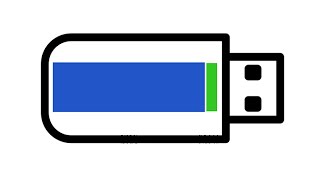























































![ТОП—10. Лучшие карты памяти microSD [16, 32, 64, 128, 256, 512 и 1 Тб]. Рейтинг 2024 года!](https://s2.save4k.su/pic/t4roGfKaWT0/mqdefault.jpg)










