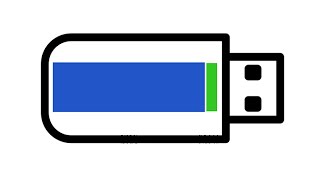Learn how to share iPhone hotspot WiFi with Hisense VIDAA Smart TV.
Read: [ Ссылка ]
Connecting your Hisense VIDAA Smart TV to your iPhone's hotspot can provide you with access to the internet, allowing you to stream content, browse apps, and enjoy various online services. Follow these steps to share your iPhone's hotspot with your Hisense VIDAA Smart TV:
How To Share iPhone Hotspot With Hisense VIDAA Smart TV
Go to Settings on iPhone
Select Mobile Service
Select Personal Hotspot
Turn On Hotspot
On the TV, go to Settings
Select Connection
Select Network
Select Network Configuration
Find the hotspot network
Select it to connect
Galaxy S23 Ultra DUAL SIM 256GB 8GB Phantom Black:
[ Ссылка ]
Galaxy S23 Ultra DUAL SIM 256GB 8GB Green:
[ Ссылка ]
Google Pixel 8 Pro:
[ Ссылка ]
-----My Gear for Youtube videos-----
Main Camera (iPhone 13 pro): [ Ссылка ]
Tripod: [ Ссылка ]
Cell Phone Tripod Adapter: [ Ссылка ]
Lights: [ Ссылка ]
As full disclosure, I use affiliate links on this channel, and purchasing through these links earns me a small commission. The price you pay will be the same!
Website: [ Ссылка ]
Facebook: [ Ссылка ]
Twitter: [ Ссылка ]
Instagram: [ Ссылка ]
How To Share iPhone Hotspot With Hisense VIDAA Smart TV
Теги
How To Share iPhone Hotspot With Hisense VIDAA Smart TVHow To Share iPhone Hotspot WiFi With Hisense VIDAA Smart TVHow To Share iPhone Hotspot With Hisense TVShare iPhone Hotspot With Hisense VIDAA TVShare iPhone Hotspot With Hisense Smart TVShare iPhone WiFi With Hisense VIDAA TVHow To Connect iPhone Hotspot To Hisense VIDAA TVHow To Share iPhone WiFi With Hisense VIDAA Smart TVConnect Hisense VIDAA TV To iPhone HotspotConnect iPhone hotspot to Hisense TVHisense